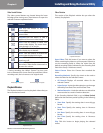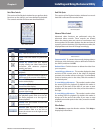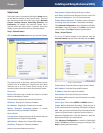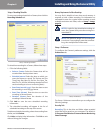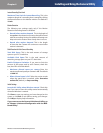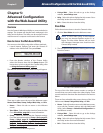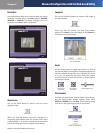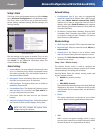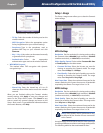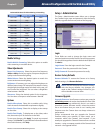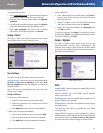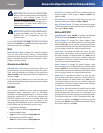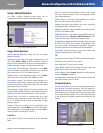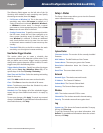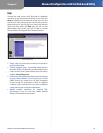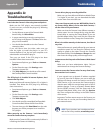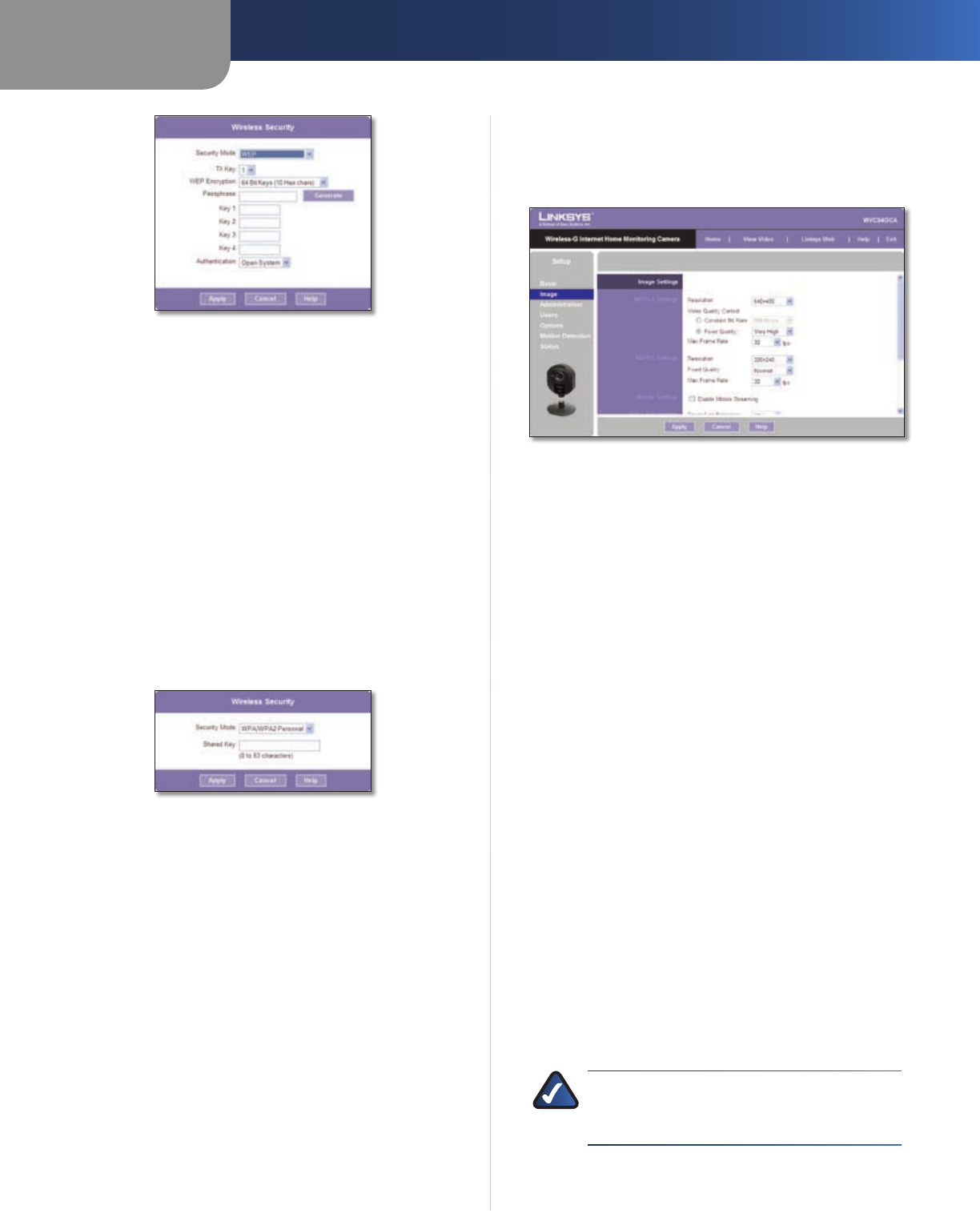
Chapter 5
Advanced Configuration with the Web-based Utility
23
Wireless-G Internet Home Monitoring Camera
Wireless Security - WEP Security Mode
TX Key • Select the number of the key used on the
wireless network.
WEP Encryption • Select the appropriate option
for key length based on your network settings.
Passphrase • Type in the passphrase used to
generate WEP keys on your network and click
Generate.
Key 1 - Key 4 • Key values can be entered manually
or generated from a passphrase.
Authentication • Select the appropriate
authentication type used on the wireless network.
WPA/WPA2 Personal •
This method offers TKIP encryption with dynamic
encryption keys.
Wireless Security - WPA/WPA2 Personal Security Mode
Shared Key • Enter the shared key of 8 to 63
characters that will be used to access the wireless
network.
When you are finished editing the Camera’s wireless
security settings, click Apply to save your changes and
return to the Setup > Basic screen. Click Cancel at any
time to cancel any unsaved changes and return to the
Setup > Basic screen. To get additional information about
the screen’s features, click Help.
Setup > Image
The Setup > Image screen allows you to alter the Camera’s
video settings.
Setup > Image Screen
MPEG4 Settings
Resolution Set the resolution for viewing and recording
the Camera’s video: 640x480 (high resolution) 320x240
(medium resolution), or 160x120 (low resolution).
Video Quality Control Select either Constant Bit Rate
or Fixed Quality for the video stream.
Constant Bit Rate • Select the bit rate you want for
viewing or recording the Camera’s video. The range
varies from 64 Kbps to 1.2 Mbps.
Fixed Quality • Select the level of quality you want for
viewing or recording the Camera’s video. The range
varies from Very Low to Very High.
Max Frame Rate Select the maximum frame rate for the
camera. Reducing this lowers the amount of bandwidth
required by the camera. The range is from 1 to 30.
MJPEG Settings
Resolution Set the resolution for viewing and recording
the Camera’s video: 640x480 (high resolution) 320x240
(medium resolution), or 160x120 (low resolution).
Fixed Quality Select the level of quality you want for
viewing or recording the Camera’s video. The range varies
from Very Low to Very High.
Max Frame Rate Select the maximum frame rate for the
camera. Reducing this lowers the amount of bandwidth
required by the camera. The range is from 1 to 30.
NOTE: Video quality and/or performance may
be affected by the number of users connected
to the Camera.
It may be helpful to know the bit rates for video viewing or
recording at different resolutions and image quality levels.
The following table lists these estimated bit rates.