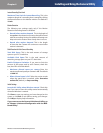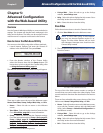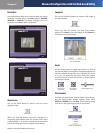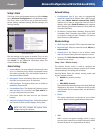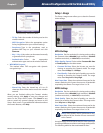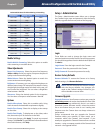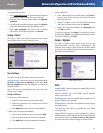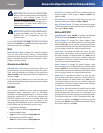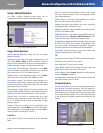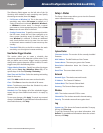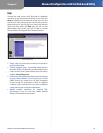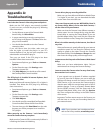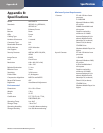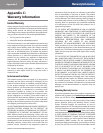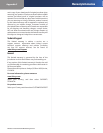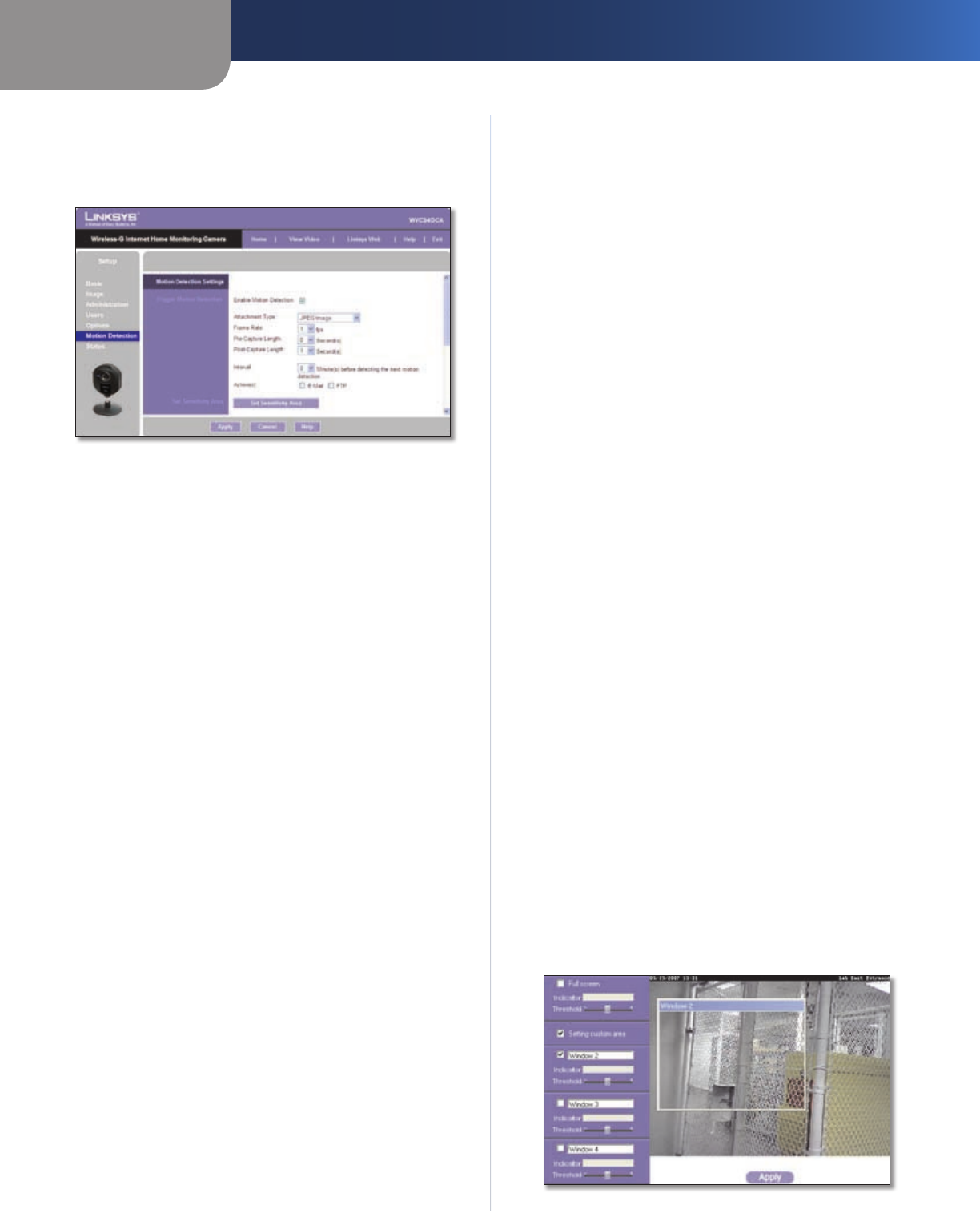
Chapter 5
Advanced Configuration with the Web-based Utility
27
Wireless-G Internet Home Monitoring Camera
Setup > Motion Detection
The Setup > Motion Detection screen allows you to
configure the Camera’s motion detection settings.
Setup > Motion Detection Screen
Trigger Motion Detection
Enable Motion Detection Check this box to enable
Motion Detection.
Attachment Type Select the type of attachment to be
sent, either JPEG or Video. If JPEG is selected, a series of
images will be attached to the e-mail as individual files. If
Video is selected, a single video file will be attached.
Frame Rate If the Attachment Type field is set to JPEG,
select the frame rate (number of frames to be captured
per second), from 1 to 5. The default value is 1.
Video Format If the Attachment Type is set to Video,
select the video format, either ASF, MPEG-4, or 3GP.
Pre-Capture Length This refers to video footage up to
the moment when motion is detected. Select how many
seconds’ worth of this video will be saved. This value must
be between 0 and 4 seconds.
Post-Capture Length Select how many seconds’ worth
of video will be saved starting from the moment motion is
detected. This value must be between 1 and 5 seconds.
Interval Enter the time in minutes that must pass
between motion detection events. Valid values are 0-5,
10, or 15. The default is 2. A value of 0 indicates no delay
between events.
Action(s) Select the action(s) to be performed upon
motion detection. Select E-Mail to send an e-mail with a
video attachment to a selected recipient., or select FTP to
send the video to a selected FTP server.
E-Mail Alert
If the Action(s) field is set to E-Mail, fill in the following
fields:
Send To Enter the e-mail address where e-mail will be
sent upon motion detection. You can optionally specify
up to three addresses.
Show “From” as Enter the e-mail address to be used as
the From field in the e-mail to be sent.
Subject Enter the Subject field for the e-mail, consisting
of 48 alphanumeric characters or less.
SMTP Port Number Enter the SMTP port number from 1
to 65535. The default is 25.
SMTP Mail Server If you want to use an SMTP mail server,
check the box next to Specify a SMTP Mail Server. Then
enter the mail server’s name in the field provided.
My Mail Server Requires Authentication If you are using
an SMTP mail server that requires authentication (you
must log in with a username and password), check this
box, then fill in the Account Name and Password fields.
Test E-Mail Click this button to send a test e-mail to the
address indicated by the Send To field.
FTP
If the Action(s) field is set to FTP, fill in the following fields:
FTP Server Enter the FTP server name.
Port Enter the FTP server’s port number.
Login Name and Password Enter the login name and
password for the account on the FTP server.
Passive Mode Select Enable (default) to enable passive
mode, or Disable to disable it.
File Path Name Enter the path to the location where the
file will be saved on the FTP server.
Set Sensitivity Area
Set Sensitivity Area If you want to specify the sensitivity
area settings for motion detection, click this button to
display the Set Sensitivity Area window. The Set Sensitivity
Area window lets you specify the area of the video screen
that is used to detect motion. This is either the full screen,
or up to three user-defined custom areas within the full
screen.
Set Sensitivity Area Window