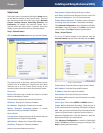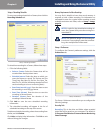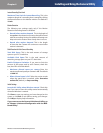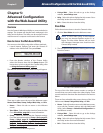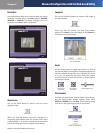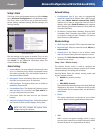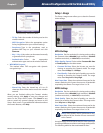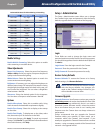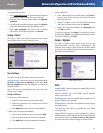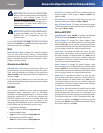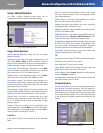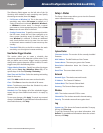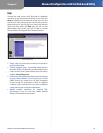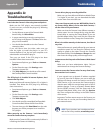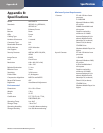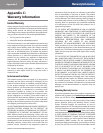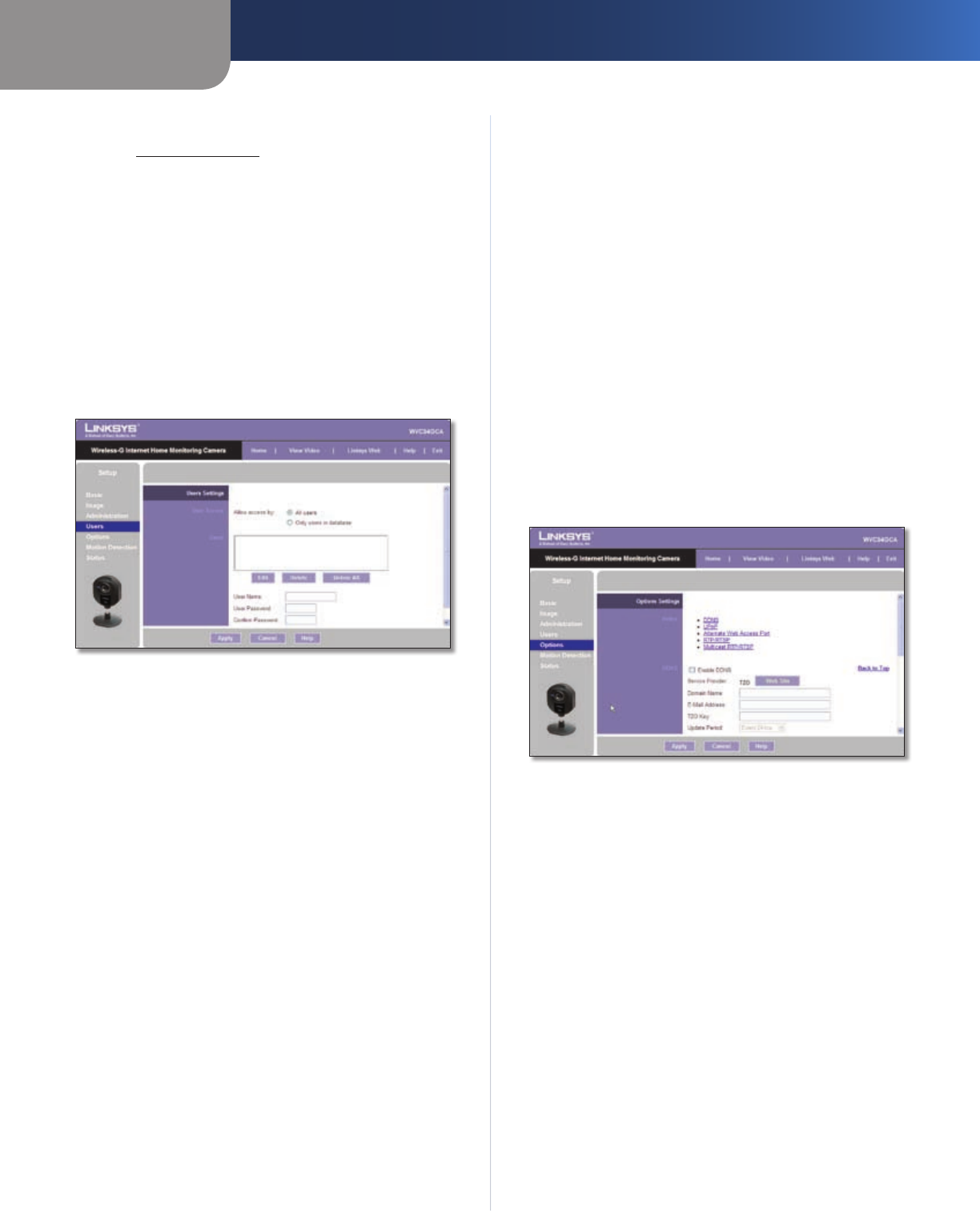
Chapter 5
Advanced Configuration with the Web-based Utility
25
Wireless-G Internet Home Monitoring Camera
To upgrade the firmware:
Go to 1. www.linksys.com, and download the firmware
upgrade file for the Camera. Then extract the file.
From the 2. Setup > Administration screen, click Upgrade
Firmware.
You will see the 3. Upgrade Firmware screen. Click Browse
to find the extracted file, and then double-click it.
Click 4. Start Upgrade, and follow the on-screen
instructions. To cancel the upgrade, click Cancel.
Setup > Users
The Setup > Users screen lets you specify which Camera
users are allowed to view the Camera’s video.
Setup > Users Screen
Users Settings
Use this to assign access rights to the Camera’s users.
Allow access by Select how access is to be granted, either
All users or Only users in database. If you select Only
users in database, edit the user database as needed, as
described below.
Users This lists the user database (the users who have
access to the Camera).
Editing the Database
To add a user to the database:
Enter the user’s name in the 1. User Name field.
Enter the password in the 2. Password and Confirm
Password fields.
Click 3. Add User to save the user in the database.
To edit a user’s record in the database:
Select the user from the 1. Users list, then click Edit.
Edit the User Name and/or Password as needed.2.
Click 3. Add User to save the updated information.
Other operations:
Clear
• While editing a user’s information, click Clear to
clear the User Name, Password, and Confirm Password
fields and start over.
Delete • To delete a user’s record from the database,
select the user from the list, then click Delete.
Delete All • To clear the database, click Delete All, then
click OK to confirm.
To save your changes, click Apply. To cancel any unsaved
changes, click Cancel. To get additional information about
the screen’s features, click Help.
Setup > Options
The Setup > Options screen allows you to set up and
configure DDNS Service, UPnP configuration, and
Alternate Port settings. DDNS (Dynamic Domain Name
System) lets you assign a fixed host and domain name to a
dynamic Internet IP address.
Setup > Options Screen
DDNS
Enable DDNS Select this option to enable DDNS service
with the Camera.
Service Provider This is the DDNS service provider,
which is preset to TZO.
Domain Name Enter the domain name assigned to you
by your DDNS service provider.
E-Mail Address Enter the E-mail address used to register
the DDNS service.
TZO Key Enter the TZO key provided by your DDNS
service provider.
Update Period Use this to set the schedule for checking
whether the Internet IP address has been changed. Specify
how often to check, from Every 10 mins to Every 24 hrs,
as well as the time to start checking, in hh:mm format.