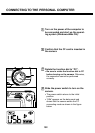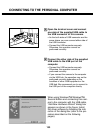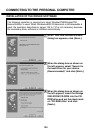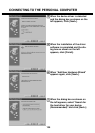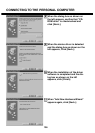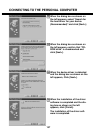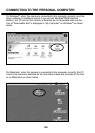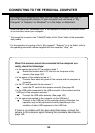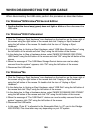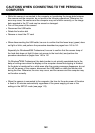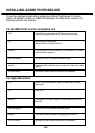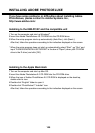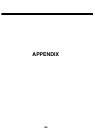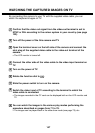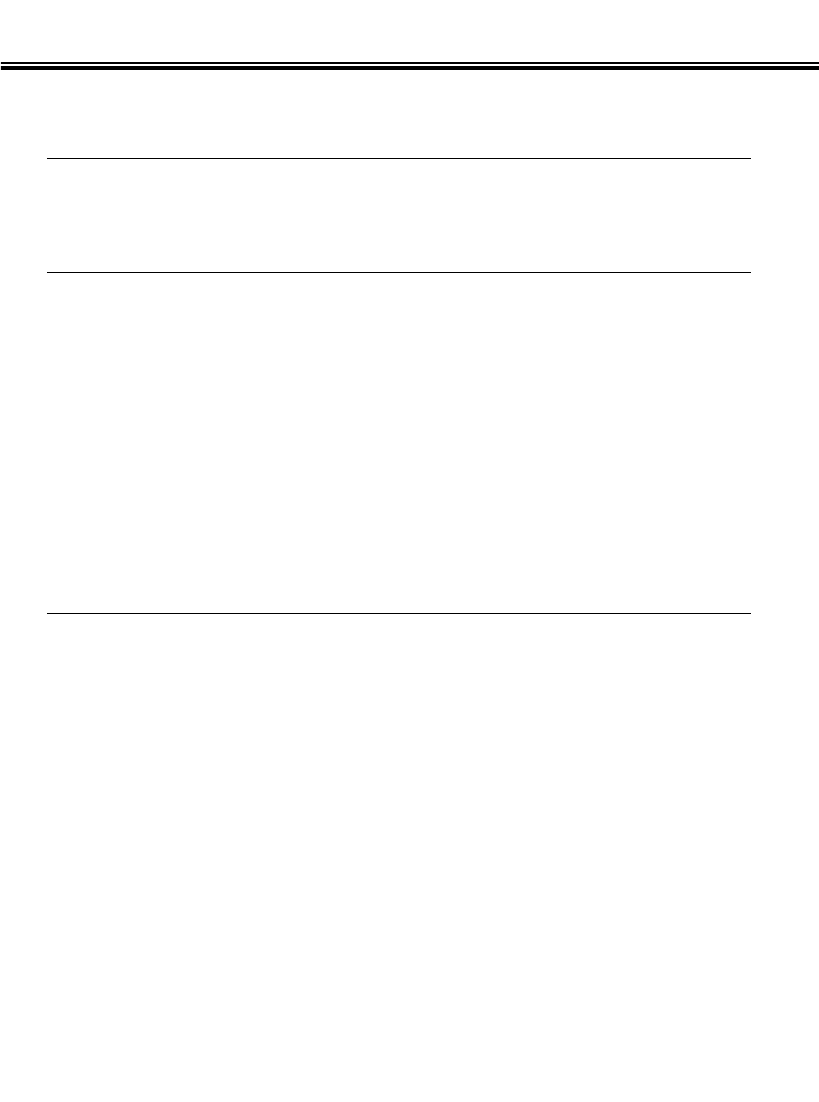
140
WHEN DISCONNECTING THE USB CABLE
When disconnecting the USB cable, perform the procedure as described below.
For Windows
®
98/Windows
®
98 Second Edition
1 Confirm that the focus lamp (green) does not light or blink and then disconnect the
USB cable.
For Windows
®
2000 Professional
1 Click the “Unplug or Eject Hardware” icon displayed on the task bar on the lower right of
the screen using the right button of the mouse and click “Unplug or Eject Hardware”
using the left button of the mouse. Or double click the icon of “Unplug or Eject
Hardware”.
2 In the dialog box to Unplug or Eject Hardware, select “USB Mass Storage Device” using
the left button of the mouse and click “Stop” using the left button of the mouse.
3 In the dialog box to Stop a Hardware device, select “MINOLTA DIMAGE 2330 ZOOM
USB Device” using the left button of the mouse and click “OK” using the left button of the
mouse.
4 When the message of “The ‘USB Mass Storage Device’ device can now be safely
removed from the system.” appears, click “OK” using the left button of the mouse.
5 Disconnect the USB cable.
For Windows
®
Me
1 Click the “Unplug or Eject Hardware” icon displayed on the task bar on the lower right of
the screen using the right button of the mouse and click “Unplug or Eject Hardware”
using the left button of the mouse. Or double click the icon of “Unplug or Eject
Hardware”.
2 In the dialog box to Unplug or Eject Hardware, select “USB Disk” using the left button of
the mouse and click “Stop” using the left button of the mouse.
3 In the dialog box to Stop a Hardware device, select “MINOLTA DIMAGE 2330 ZOOME:”
using the left button of the mouse and click “OK” using the left button of the mouse.
4 When the message of “The ‘USB Disk E:’ device can now be safely removed from the
system.” appears, click “OK” using the left button of the mouse.
5 Disconnect the USB cable.
• In this case, “Drive E:” is allocated to the Removable Disk (i.e. CF card in the Dimâge
2330 ZOOM). This drive letter may vary depending on your PC system.