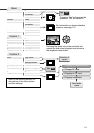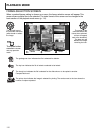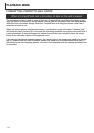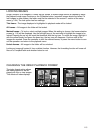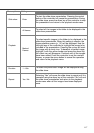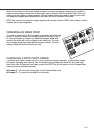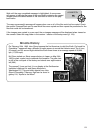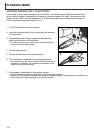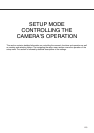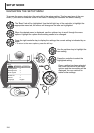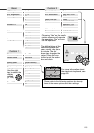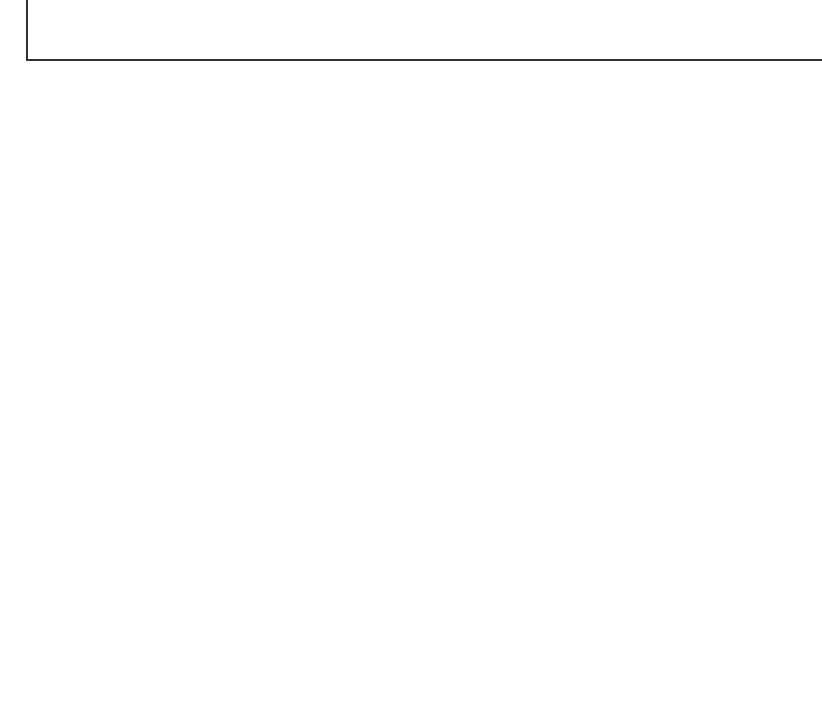
118
The print menu option is used to set an order for standard prints from images in a specific folder.
Single, multiple, or all images can be printed. If a CompactFlash card has multiple folders, a printing
file must be created for each folder. Folders are selected in the custom 1 section of the setup menu
(p. 124).
This-frame – To create a DPOF file for the image displayed or highlighted in playback mode.
All-frames – To create a DPOF file for all images in the folder specified in the custom 1 section of
the setup menu.
Marked frames – To chose a group of images to be printed or when the number of copies for each
image varies.When selected, the frame selection screen will appear (p. 112). Use the left/right keys
of the controller to highlight an image to be printed. Pressing the up key will mark the image with the
printer icon. The number next to the icon indicates the number of copies of that image will be printed.
Pressing the up key will increase the number of copies, pressing the down key will decrease the
number. A maximum of nine copies can be ordered.To deselect an image for printing, press the
down key until the the number of copies reaches zero and the printer icon disappears. Continue until
all the images to be printed are marked. Press the controller to create the DPOF file, or press the
menu button to cancel the operation and return to the playback menu.
ABOUT DPOF
This camera is supported by DPOF™ version 1.1.The DPOF (Digital Print Order Format) allows
direct printing of still images from digital cameras. After the DPOF file is created, the CompactFlash
card is simply taken to a photofinishing service or inserted into the CompactFlash-card slot of DPOF
compatible printers.When a DPOF file is created, a misc. folder is automatically made on the
CompactFlash card to store it (p. 144). DPOF print files cannot be made for RAW images.
CREATING A DPOF PRINT ORDER
PLAYBACK MODE