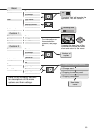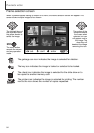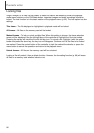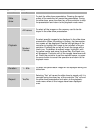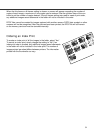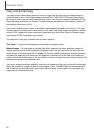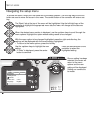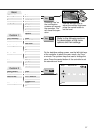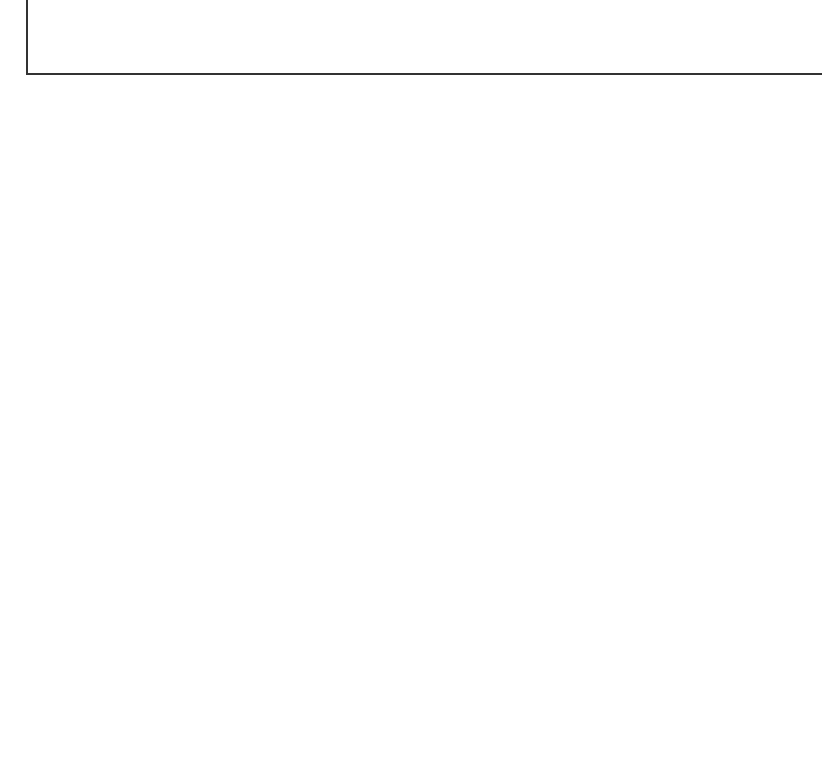
90
PLAYBACK MODE
The print menu option is used to set an order for standard prints from still images on the memory
card. Single, multiple, or all images can be printed. Print orders are created in the custom 2 section
of the playback-mode menu (p. 82). The print menu option has four settings:
This-frame – To create a DPOF file for the image displayed or highlighted in playback mode.
All-frames – To create a DPOF file for all images on the memory card.
Marked frames – To chose a group of images to be printed or when the number of copies of each
image varies.When selected, the frame selection screen will appear. Use the left/right keys of the
controller to highlight an image to be printed. Pressing the up key will mark the image with the printer
icon.The number next to the icon indicates the number of copies that will be printed. Pressing the up
key will increase the number of copies, pressing the down key will decrease the number. A maximum
of nine copies can be ordered.To deselect an image for printing, press the down key until the number
of copies reaches zero and the printer icon disappears. Continue until all the images to be printed
are marked. Press the central button of the controller to create the DPOF file, or press the menu but-
ton to cancel the operation and return to the playback menu.
Cancel all – To delete the DPOF file.When the setting is selected, a confirmation screen will appear;
choosing and entering “Yes” will execute the operation and cancel the print order.
About DPOF
This camera is supported by DPOF™ version 1.1.The DPOF (Digital Print Order Format) allows
direct printing of still images from digital cameras. After the DPOF file is created, the memory card is
simply taken to a photofinishing service or inserted into the memory-card slot of DPOF compatible
printers. When a DPOF file is created, a misc. folder is automatically created on the memory card to
store it (p. 112).
Creating a DPOF Print Order