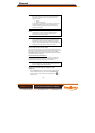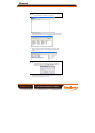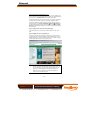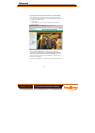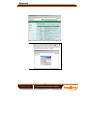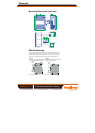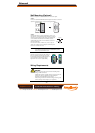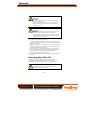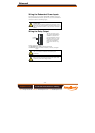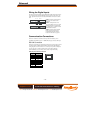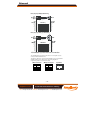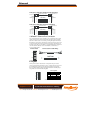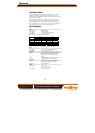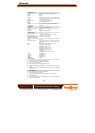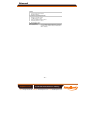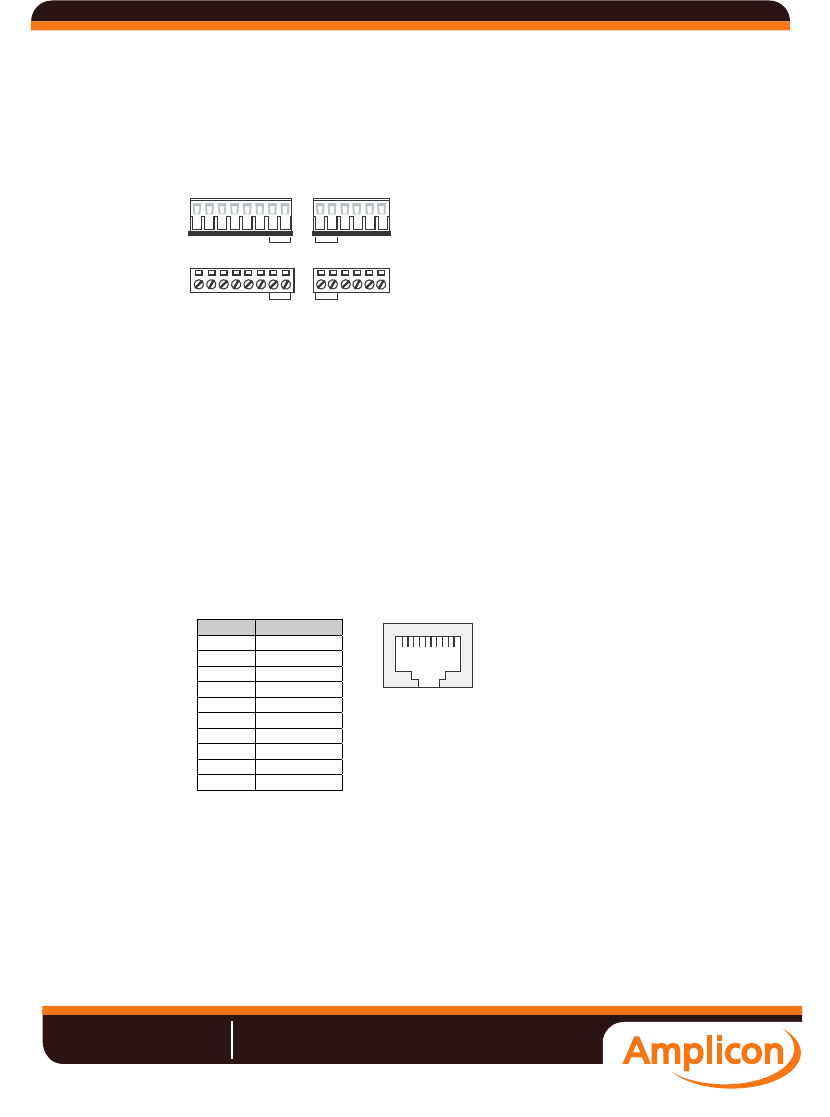
- 15 -
Wiring the Digital Inputs
The VPort 351 has two digital inputs, labeled DI1 and DI2. Each DI consists of
two contacts of the 6-pin terminal block connector located on the VPort’s top
panel. Top and front views of one of the terminal block connectors are shown
here.
PWR1 PWR2
PWR1
PWR2
V1- V1+ V2-V2+
V1- V1+ V2- V2+
STEP 1: Insert the negative/positive
DC or AC wires into the V-/V+
terminals.
STEP 2: To keep the DC or AC
wires from pulling loose, use a small
flat-blade screwdriver to tighten the
wire-clamp screws on the front of the
terminal block connector.
STEP 3: Insert the plastic terminal
block connector prongs into the
terminal block receptor, which is
located on VPort 351’s top panel.
Communication Connections
VPort 351 models have one RJ45 console port (RS-232 interface), and 1
10/100BaseT(X) Ethernet port or 1 100BaseFX (SC-type connector) fiber port.
RS-232 Connection
VPort 351 has one RS-232 (10-pin RJ45) console port, located on the top panel.
Use either an RJ45-to-DB9 or RJ45-to-DB25 cable (see the cable following
wiring diagrams) to connect VPort 351’s console port to your PC’s COM port.
You may then use a console terminal program, such as Moxa PComm
Terminal Emulator, to access VPort 351’s console configuration utility.
RJ45 (10-pin) Console Port Pinouts
Pin Description
1 ---
2 DSR
3 ---
4 GND
5 TxD
6 RxD
7 GND
8 ---
9 DTR
10 ---
110
Manual
Amplicon.co.uk IT and Instrumentation for industry
Sales: +44 (0) 1273 570 220 Website: www.amplicon.co.uk Email: sales@amplicon.co.uk