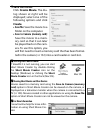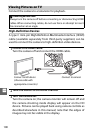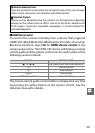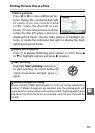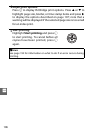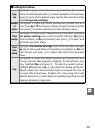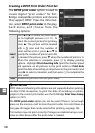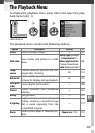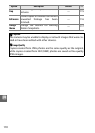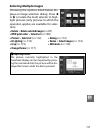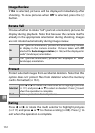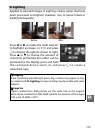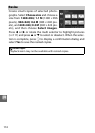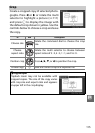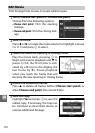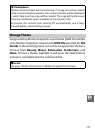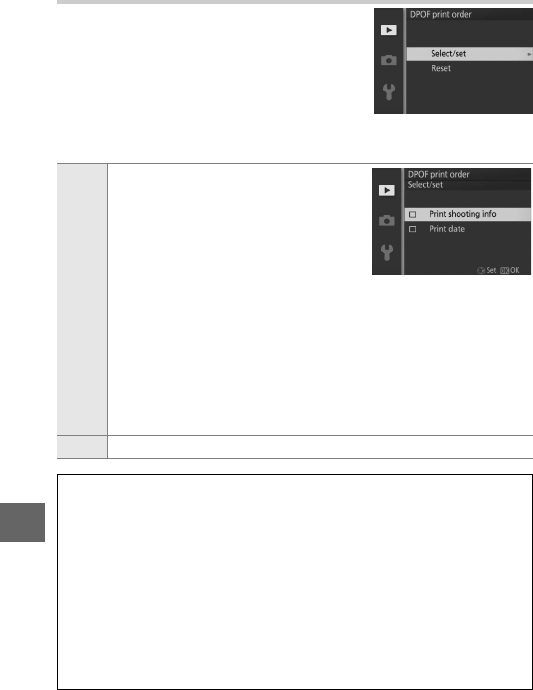
108
Q
Creating a DPOF Print Order: Print Set
The DPOF print order option is used to
create digital “print orders” for Pict-
Bridge-compatible printers and devices
that support DPOF. Press the G but-
ton, select DPOF print order in the play-
back menu, and choose from the
following options:
Select/
set
Press 4 or 2 or rotate the multi selec-
tor to highlight pictures (0 111). To
select the current picture for printing,
press 1. The picture will be marked
with a Z icon and the number of
prints will be set to 1; press 1 or 3 to
specify the number of prints (up to 99;
to deselect the picture, press 3 when the number of prints is 1).
When the selection is complete, press J to display printing
options. Highlight Print shooting info (print the shutter speed
and aperture on all pictures in the print order) or Print date
(print the date of recording on all pictures in the print order) and
press 2 to select or deselect, and then press J to complete the
print order.
Reset Remove all pictures from the print order.
D
DPOF Print Order
DPOF date and shooting info options are not supported when printing
via direct USB connection; to print the date of recording on photo-
graphs in the current print order, use the PictBridge Print time stamp
option (0 107).
The DPOF print order option can not be used if there is not enough
space on the memory card to store the print order. For restrictions on
the types of images that can be selected for printing, see page 103.
Print orders may not print correctly if images are deleted using a com-
puter or other device after the print order is created.