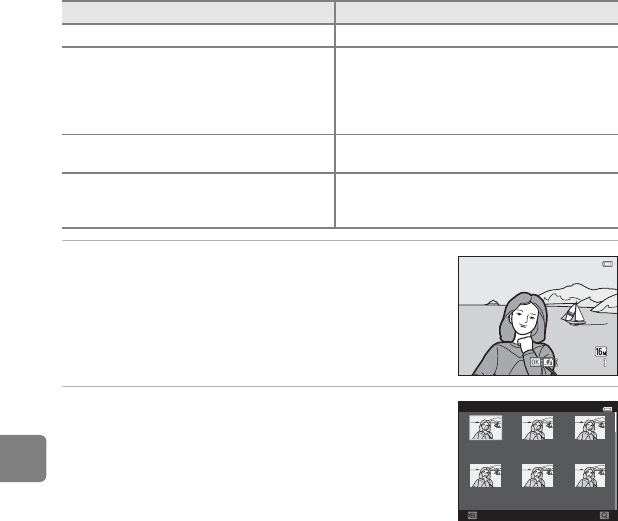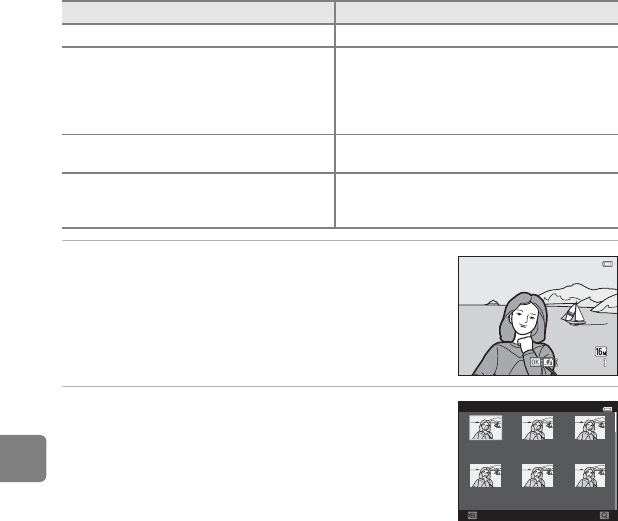
E18
Reference Section
Quick Effects
Select one of the 30 effects listed below. The effect results can be previewed on the screen
shown in step 2 (E18).
1 Display the image to which you want to apply
an effect in full-frame playback mode and
press the k button.
• The effect selection screen is displayed.
2 Press the multi-selector J or K to select the
desired effect and press the k button.
• Rotate the zoom control (A3) to g (i) to switch back to
full-frame playback or f (h) to six-image thumbnail
display.
• To exit without saving the edited image, press the d
button. When a confirmation screen is displayed, select
Yes and press the k button.
Effect Description
Pop and Super vivid Mainly enhances the color saturation.
Painting, High key, Toy camera effect 1,
Toy camera effect 2, Low key, Cross
process (red), Cross process (yellow),
Cross process (green), and Cross process
(blue)
Mainly adjusts hue and creates a different look
for the image.
Soft, Fisheye, Cross screen, and Miniature
effect
Processes images with a variety of effects.
High-contrast monochrome, Sepia,
Cyanotype, and Selective color (12 colors)
Turns multicolor images into single color images.
Selective color transforms all colors, except a
specified color, to black and white.
15
/
05
/
2013
15:30
0004.
JPG
4
/
4
Quick eects
Cancel
Pop Super vivid Painting
High key Toy camera
eect 1
Toy camera
eect 2