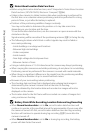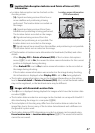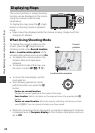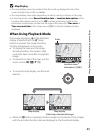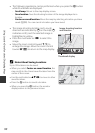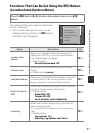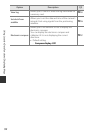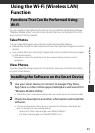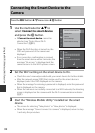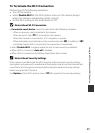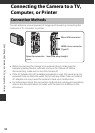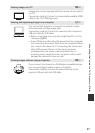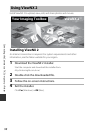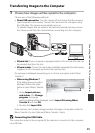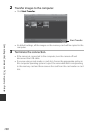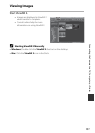94
Using the Wi-Fi (Wireless LAN) Function
1 Use the multi selector HI to
select Connect to smart device
and press the k button.
• If Connect to smart device cannot be
selected, see “Notes About Wi-Fi
Connection” (A95).
• When the Wi-Fi function is turned on, the
SSID and password of the camera are
displayed.
• If no connection confirmation is received
from the smart device within 3 minutes, the
message “No access.” is displayed and the
camera returns to the Wi-Fi options screen.
2 Set the Wi-Fi setting on the smart device to On.
• Check the user’s manual provided with your smart device for further details.
• After the network name (SSID) that can be used for the smart device is
displayed, select the SSID displayed on the camera.
• When the message for entering a password is displayed, enter the password
that is displayed on the camera.
• When the camera is successfully connected to a Wi-Fi network, the shooting
screen is displayed on the camera with the Wi-Fi communication indicator
(A7).
3 Start the “Wireless Mobile Utility” installed on the smart
device.
• The screen for selecting “Take photos” or “View photos” is displayed.
• When the message “Cannot connect to camera.” is displayed, return to step
1 and retry the procedure.
Connecting the Smart Device to the
Camera
Press the d button M q menu icon M k button
Restore default settings
Current settings
Options
Disable Wi-Fi
Connect to smart device
XXXXXXXXXXXXXXXXXX
XXXXXXXXXXXXXXXXXX
XXXXXXXXXXXXXXXXXX
Cancel
Back
Password:
SSID:
Connect to smart device