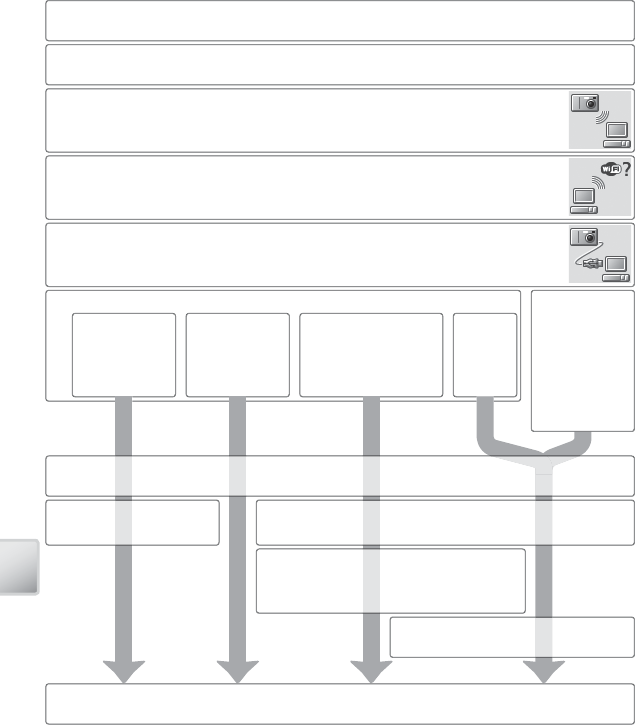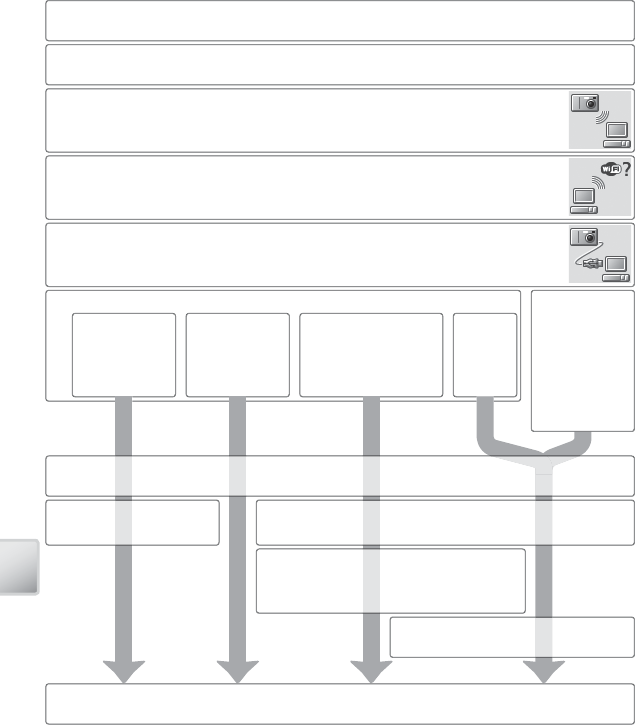
64
Wireless Transfer and Printing
Confi guring the Camera
Follow the steps below to copy wireless settings to the camera via USB. For details,
see pages 65–68. Information on the settings required for manual setup in Steps
8 and 9 may be found on page 69. Help can be displayed by clicking Help at any
stage; to cancel setup, click Cancel at any time.
1
Confi rm that PTP is selected for Interface > USB in the camera setup menu.
3
Start the Wireless Camera Setup Utility and check that the camera is pow-
ered by the AC adapter or the battery is fully charged.
4
Check that the computer supports wireless LAN.
5
Connect the COOL-STATION to the computer using the supplied USB ca-
ble and turn the camera on.
2
Turn the camera off and place it in the COOL-STATION.
6
Choose one of the following options.
Create an
Infrastructure
(Access Point)
network profi le
Create an Ad-hoc
(Camera to Com-
puter) network
profi le
Create Infrastructure
(Access Point) and Ad-hoc
(Camera to Computer)
network profi les
Create
Profi le
manually
• Fixed IP address-
ing
• Windows XP SP2
not confi gured
for wireless LAN
• Windows XP SP1
• Macintosh
7
Enter a profi le name and choose the icon that will appear in the camera profi le list.
8
Enter wireless net-
work settings.
8
Enter wireless network settings.
9
Enter TCP/IP settings.
Enter a profi le name and choose the icon
that will appear in the camera profi le list
in ad-hoc mode (see Step 7).
10
Select a printer for wireless printing.