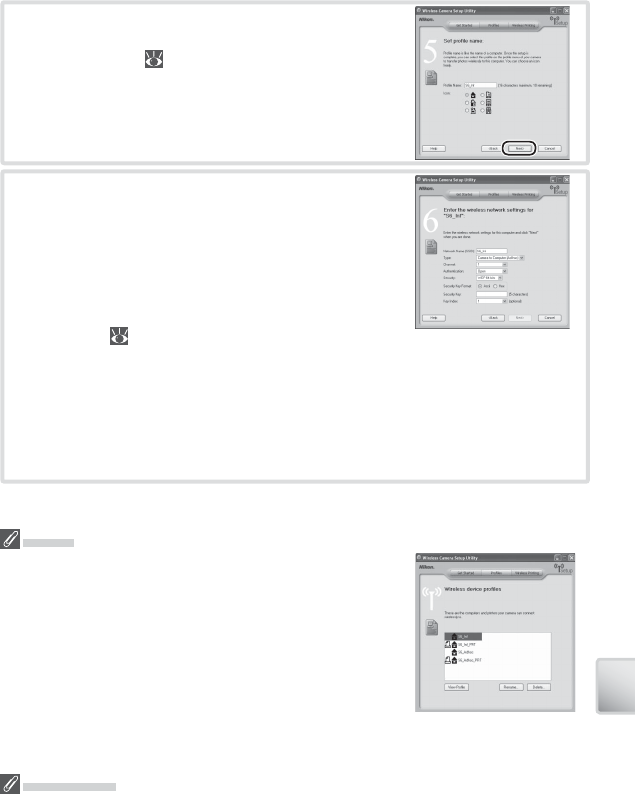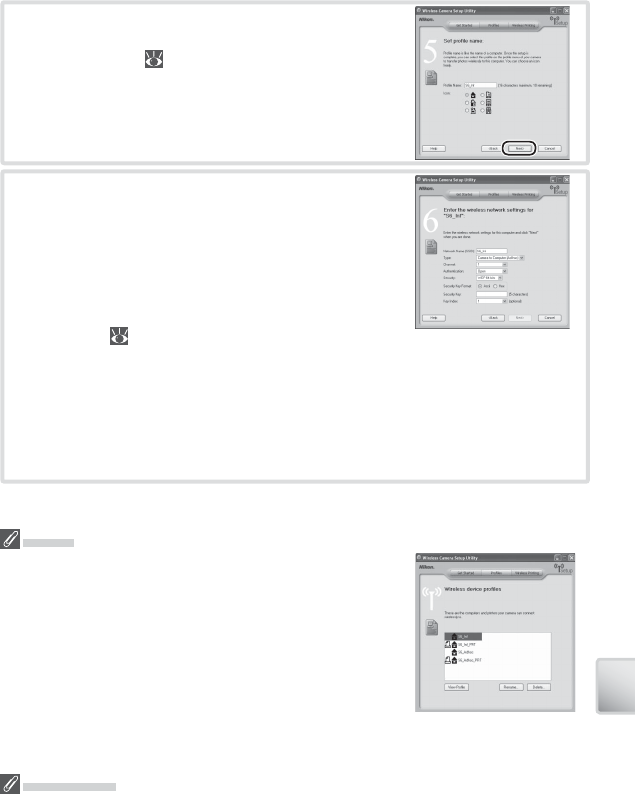
67
Wireless Transfer and Printing
7
Enter a profi le name of up to sixteen characters
and choose the icon that will appear in the cam-
era profi le list ( 70). Click Next to proceed. If
Create an Ad-hoc (Camera to Computer) network profi le
was selected in Step 6, the dialogs shown in Steps
8 and 9 will not be displayed; proceed to Step 10.
8
If Create an Infrastructure (Access Point) network pro-
fi l e or Create Infrastructure (Access Point) and Ad-hoc
(Camera to Computer) network profi les was selected
in Step 6, enter the name (SSID) of the infrastruc-
ture network. If Create Profi le manually was selected
or the dialog shown in Step 6 was not displayed,
supply any settings that are not provided auto-
matically ( 69). Click Next to proceed. If Cre-
ate Profi le manually was selected in Step 6 or the dialog shown in Step 6 was
not displayed, proceed to Step 9. If Create an Infrastructure (Access Point) network
profi le was selected, proceed to Step 10. If Create Infrastructure (Access Point) and
Ad-hoc (Camera to Computer) network profi les was selected, enter a profi le name
and choose the icon that will appear in the camera profi le list in ad-hoc mode
and then proceed to Step 10.
Profi les
A separate profi le must be created for each network to which
the camera is connected. In addition, the Wireless Camera
Setup Utility must be installed on any computer to which pic-
tures are transferred. The camera can store up to nine profi les
for diff erent computers or printers; before additional profi les
can be created, existing profi les must be deleted. To view
existing profi les, connect the camera via USB and start the
Wireless Camera Setup Utility as described on the preceding
pages, and then select the “Profi les” tab. Profi les selected in
the “Profi les” tab can be edited, renamed, or deleted using the
View Profi le, Rename, and Delete buttons.
Ad-hoc Mode
In ad-hoc mode, the IP address will begin with 169.254. If the computer later becomes part
of an infrastructure network, it must be reconfi gured for automatic IP addressing and the
camera wireless profi le modifi ed to refl ect the new settings.