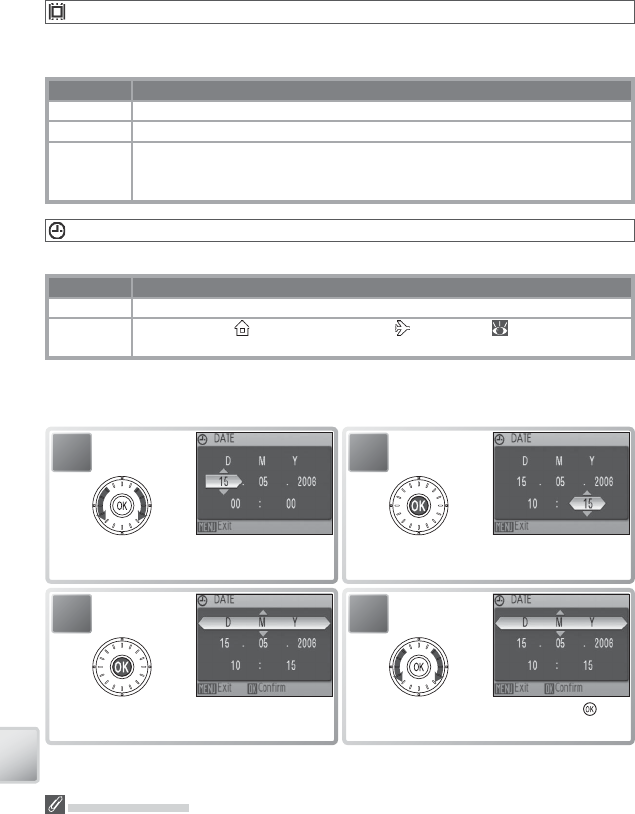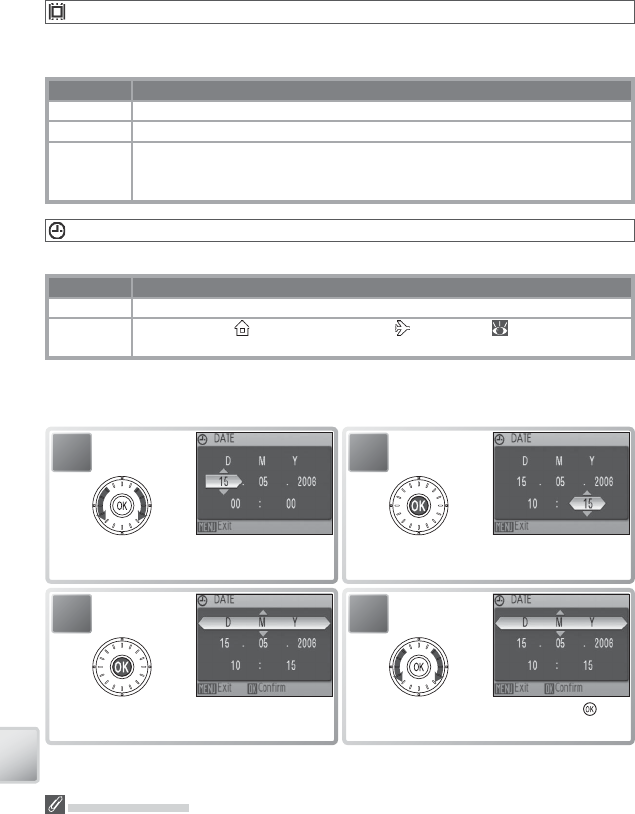
84
The Setup Menu
The Clock Battery
The clock battery charges when the main battery is installed or an AC adapter is connected,
and can provide several days of backup power after about 10 hours of charging.
Welcome Screen
Choose the welcome screen displayed when the camera is turned on. This option
is only available when Off is selected for Quick Startup.
Option Description
Nikon COOLPIX logo displayed at start-up.
Animation Animation displayed at start-up.
Select an
image
Select picture from internal memory or memory card. Copy of selected image
is created for use in welcome screen and remains when original is deleted or
memory card is removed.
Date
Set the camera clock and choose home and travel destination time zones.
Option Description
Date Set camera clock to current date and time (see below).
Time zone
Choose home ( ) or travel destination ( ) time zone ( 100); turn daylight
saving time on or off .
Selecting Date displays the menu shown in Step 1. Follow the steps below to set
the camera clock to the current date and time.
2
Select Month. Repeat steps 1–2 to edit
Month, Year, hour, and minute.
1
Edit Day (order of Day, Month,
and Year may diff er).
4
Choose date display order. Press to
return to setup menu.
3
Select D M Y.