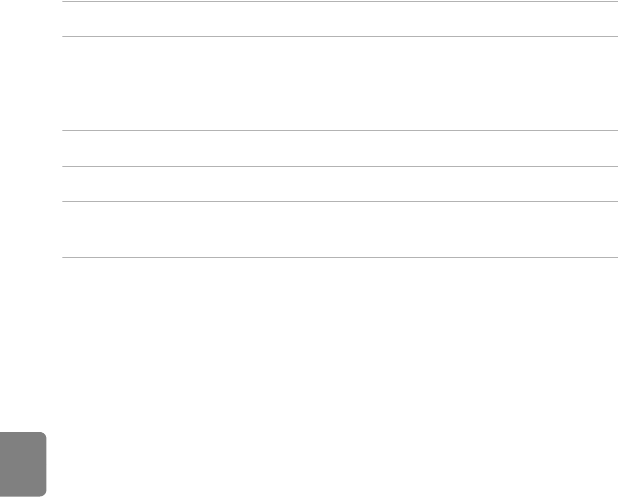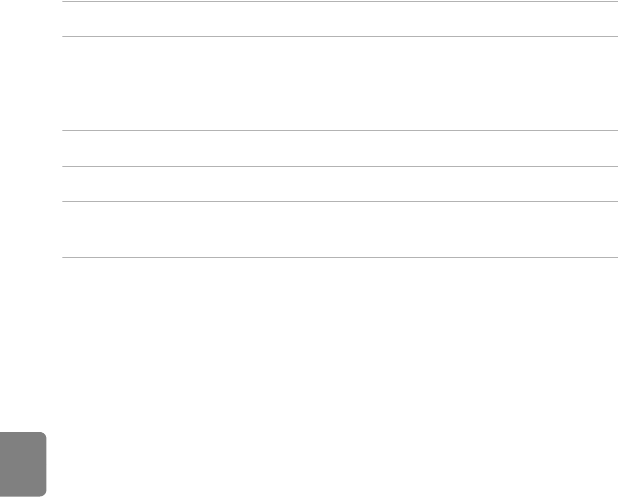
E70
GPS Setting Menu
Reference Section
Updating the A-GPS File
Download the latest A-GPS file from the website below, and use it to update the
file.
http://nikonimglib.com/agps2/index.html
• The A-GPS file for COOLPIX P510 is only available from the website above.
• To update the A-GPS file, set Record GPS data to Off. When On is selected, the
A-GPS file cannot be updated.
1 Download the latest A-GPS file to the computer from the website.
2 Use a card reader or other device to copy the downloaded file to the
“NCFL” folder of the memory card.
• The “NCFL” folder is located directly under the memory card root directory. If the
memory card does not have “NCFL” folder, create a new folder.
3 Insert the memory card containing the copied file into the camera.
4 Turn on the camera.
5 Press the d button to display the GPS setting menu, and use the
multi selector to select GPS options.
6 Select Update A-GPS file, and update the file.
• About two minutes are needed to update the A-GPS file.
B Notes on Updating A-GPS File
• The A-GPS file is disabled when a position is determined for the first time after the camera is
purchased. The A-GPS file becomes active from the second operation for determining a location.
• The validity period of the A-GPS file can be checked on the update screen. If the validity period has
expired, it is displayed in gray.
• Once the validity period of the A-GPS file has expired, tracking of the position information will not
become faster. Updating of the A-GPS file before using the GPS feature is recommended.