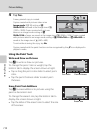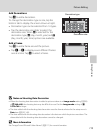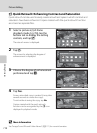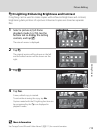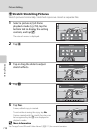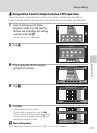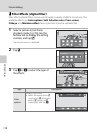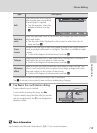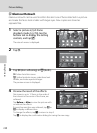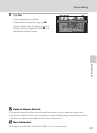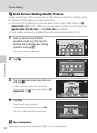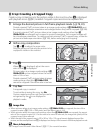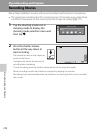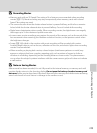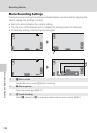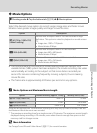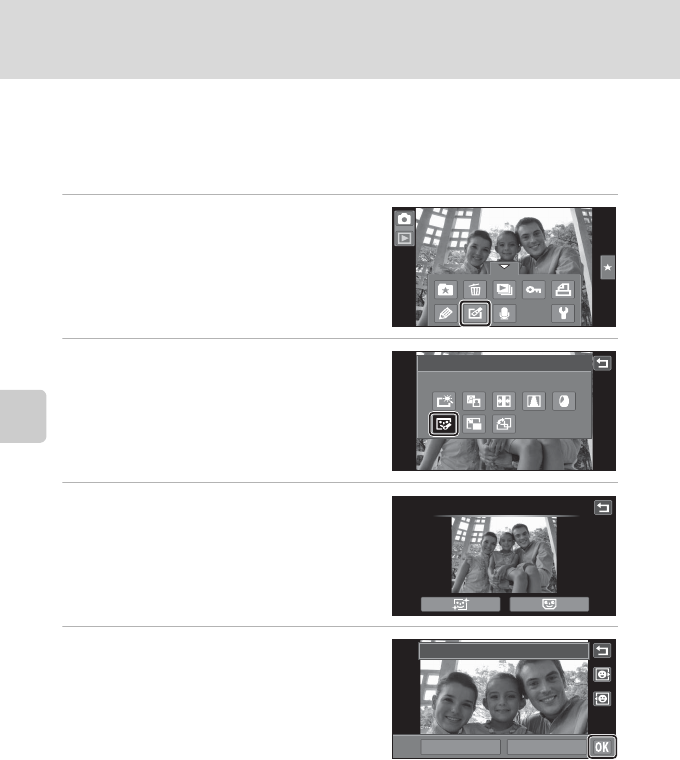
120
Picture Editing
Editing Pictures
j Glamour Retouch
Glamour retouch can be used to soften the skin tone of faces detected in a picture
and make the faces look smaller with larger eyes. New copies are stored as
separate files.
1 Select a picture in full-frame
playback mode (A 78), tap the
bottom tab to display the setting
controls, and tap M.
The retouch menu is displayed.
2 Tap j.
3 Tap e (skin softening) or k (both).
e: Soften facial skin tones
k: Soften facial skin tones, make faces look
smaller, and make eyes look larger.
The preview screen is displayed.
4 Preview the result of the effects.
Skin tones in up to 12 faces, in the order of
that closest to the center of the frame, are
softened.
Tap Before or After to view the picture with
or without the effects.
If more than one face was softened, tap M or
N to display a different face.
To change the effects, tap J to return to step 3.
Tap I to display the confirmation dialog for saving the new copy.
Retouch
Glamour retouch
Glamour retouch
Before
After
Preview