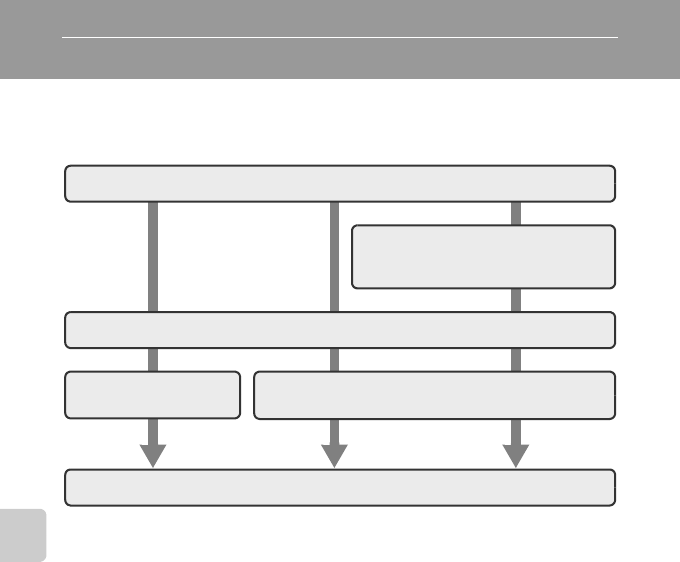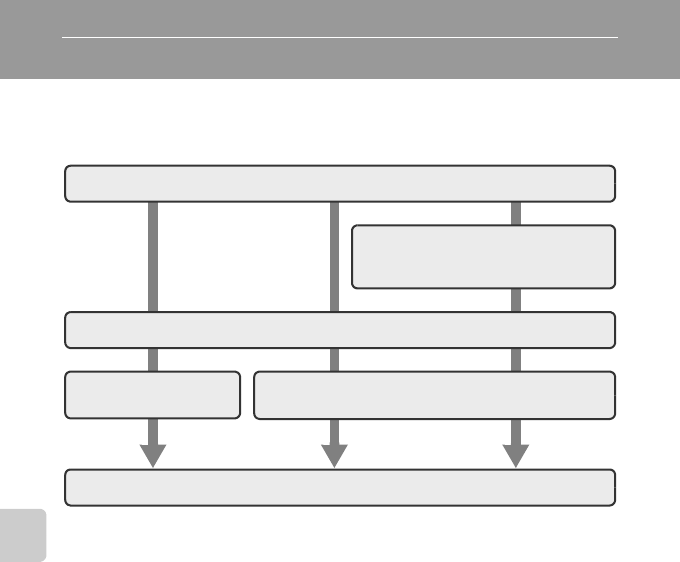
138
Connecting to Televisions, Computers and Printers
Connecting to a Printer
Users of PictBridge-compatible (A 187) printers can connect the camera directly
to the printer and print pictures without using a computer.
Follow the procedures below to print pictures.
B Notes on Power Source
• When connecting the camera to a printer, use a fully charged battery to prevent the camera from
turning off unexpectedly.
• If the AC Adapter EH-62D (available separately) is used, COOLPIX S80 can be powered from a
home electrical outlet. Do not use any other AC adapters as it will cause the camera to heat up or
malfunction.
B Note on Printing Pictures
When printing pictures taken at an Image mode setting of p 3968×2232 (default setting), the
edges of pictures may be cropped, preventing printing of complete pictures.
It may be possible to print complete pictures if settings on the printer are applied so that borders are
printed around pictures (borderless printing not enabled).
Refer to the documentation supplied with the printer or consult the digital photo lab for further
details to make sure that the printer supports printing at an aspect ratio of 16:9.
D Printing Pictures
In addition to printing pictures transferred to a computer from your personal printer and printing
over a direct camera-to-printer connection, the following options are also available for printing
pictures stored on the memory card:
• Insert a memory card into a DPOF-compatible printer’s card slot
• Take a memory card to a digital photo lab
To print pictures using either of these methods, use your camera’s Print set option (A 102) to
select the pictures, and the desired number of prints each, from those recorded to a memory card.
Take pictures
Select pictures for printing and number
of copies using Print set option
(A 102)
Connect to printer (A139)
Print pictures one at a
time (A 141)
Print multiple pictures (A 142)
When printing is complete, turn camera off and disconnect the USB cable