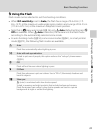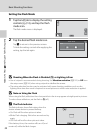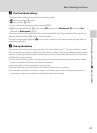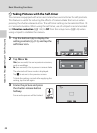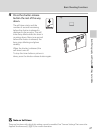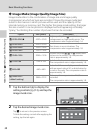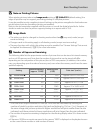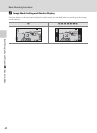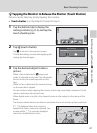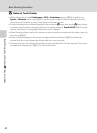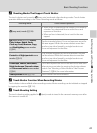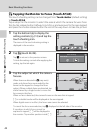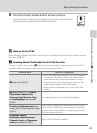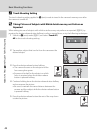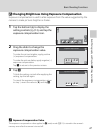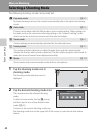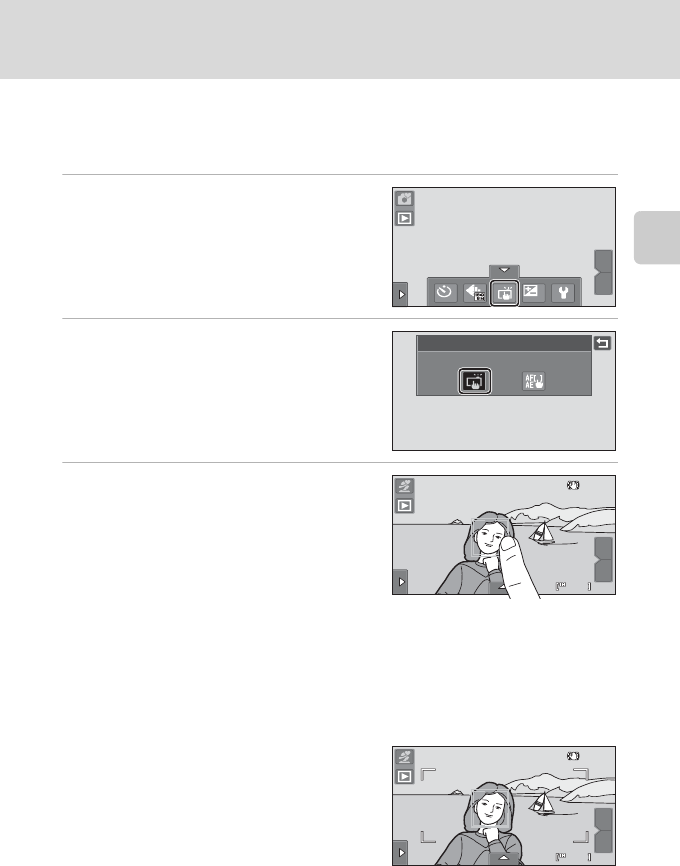
41
Basic Shooting Functions
Basic Photography and Playback: G (Easy Auto) Mode
q
Tapping the Monitor to Release the Shutter (Touch Shutter)
Pictures can be taken by simply tapping the monitor.
• Touch shutter is set by default. Proceed to step 3.
1 Tap the bottom tab to display the
setting controls (A 12), and tap the
touch shooting icon.
2 Tap q (touch shutter).
Tap J to return to the previous screen.
To hide the setting controls after applying the
setting, tap the tab again.
3 Tap the desired subject to take a
picture.
When a face is detected in G (easy auto)
mode, it is framed by a border. Tap a detected
face to set the focus and exposure on that
face.
When no face is detected, the camera focuses
on the area that is tapped.
Do not use force when tapping the monitor as this may cause slight movement of the
camera, resulting in blurred pictures.
When digital zoom is in effect, the camera focuses on the subject in the center of the
frame.
The shutter-release button can also be used when the touch shutter option is selected.
If X is displayed when the monitor is
tapped, the shutter cannot be released. Tap
an area within X or a border displayed
when the camera detects a face.
OFF
OFF
OFF
0.0
0.0
0.0
W
T
Touch shooting
Touch shutter
W
T
36
36
36
W
T
36
36
36