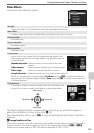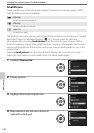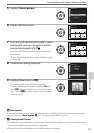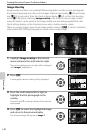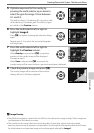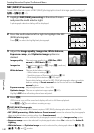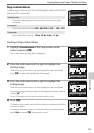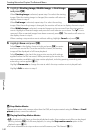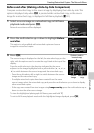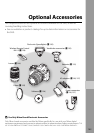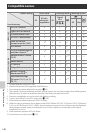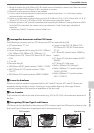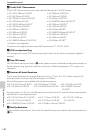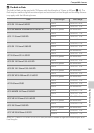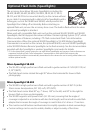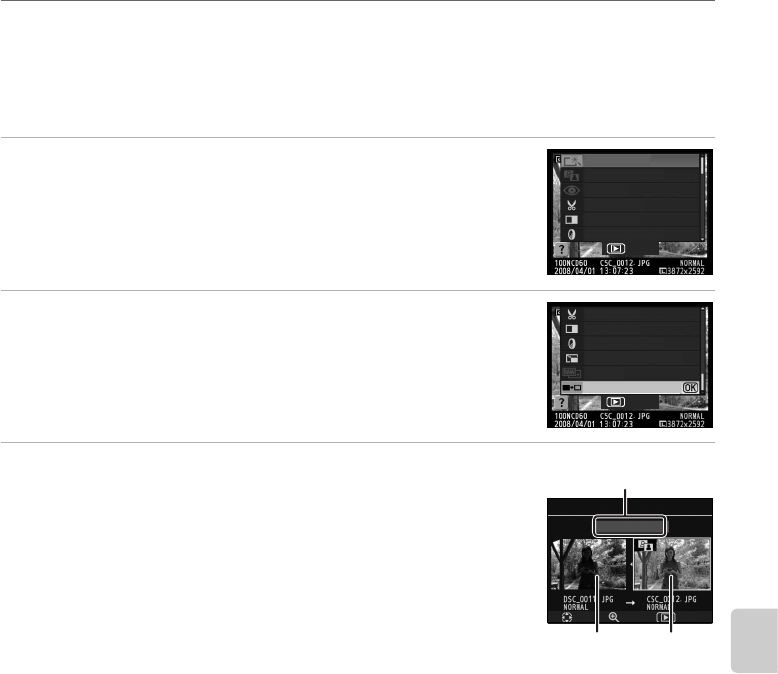
143
Creating Retouched Copies: The Retouch Menu
Menu Guide
Before and after (Making a Side-by-Side Comparison)
Compare a retouched copy to the source image by displaying them side-by-side. This
option is displayed only when Q is pressed while a retouched copy, or the source
image for a retouched copy, is displayed in full-frame playback (A 131).
1 Select a source image or a retouched copy in full-frame
playback mode and press Q.
Retouch menu items will be displayed.
2 Press the multi selector up or down to highlight Before
and after.
This option is only available with retouched copies and source
images for retouched copies.
3 Press Q.
The source image is displayed on the left, the retouched copy on the
right, with the options used to create the copy listed at the top of the
display.
Press the multi selector in the direction indicated by the arrow
adjacent to the image highlighted with a yellow border (, , , or
) to switch between the source image and the retouched copy.
- Press the multi selector left or right to switch between the source
image and the retouched copy.
- If multiple retouched copies have been created from the same
source image, select the retouched copy and press the multi selector up or down to display
other retouched copies.
- If the copy was created from two images using Image overlay, press the multi selector up or
down to view the other source image.
To view the highlighted photograph full frame, press and hold K.
To exit to full-frame playback mode with the highlighted image displayed, press Q.
Quick retouch
Cancel
D–Lighting
Red–eye correction
Trim
Monochrome
Filter effects
Cancel
Trim
Monochrome
Filter effects
Small picture
NEF (RAW) processing
Before andafter
Before andafter
D-Lighting
ZoomMove Done
O
pt
i
ons use
d
to
created copy
Source
image
Retouched
copy