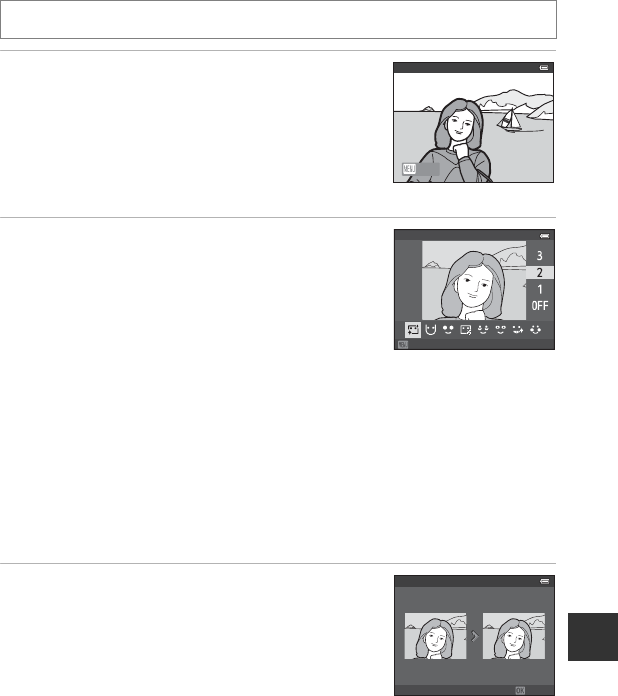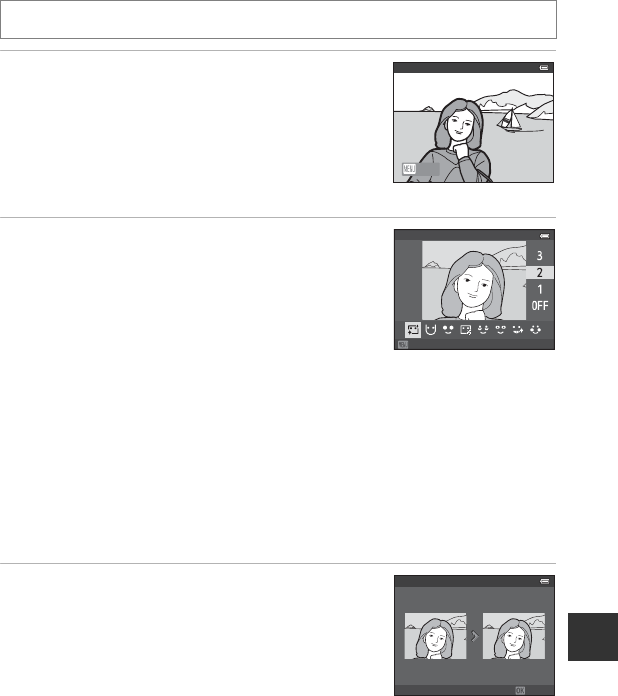
E17
Editing Still Images
Reference Section
Glamour Retouch: Making Facial Skin Tones Softer, Face
Smaller, or Eyes Larger
1 If an image contains more than one face
detected by the camera, select the face to be
edited by pressing the multi selector H, I, J
or K and press the k button.
• To cancel, press the d button.
• When only one face is detected, proceed to step 2.
• You can edit only one face.
2 Press J or K to select the item to be adjusted
and press H or I to set the extent of the
effect to be applied.
• B Skin softening: Make facial skin tones softer.
• F Small face: Apply the effect to make faces look
smaller.
• A Big eyes: Apply the effect to make eyes look larger.
• C Brighten faces: Make facial skin brighter.
• E Hide eye bags: Reduce dark circles under the eyes.
• G Whiten eyes: Make the whites of the eyes brighter.
• H Whiten teeth: Make teeth whiter.
• D Redden cheeks: Add blush colors to the cheeks. There are four cheek colors to
select from.
• Press the k button to set the effects to be applied.
• A confirmation screen is displayed, and the image is displayed zoomed in on the
edited face.
3 Confirm the results and press the k button.
• To change the effect type of glamour retouch, press J
and return to step 2.
Select a picture (A28) M d button (A6) M Glamour retouch
Back
Subject selection
Back
Skin softening