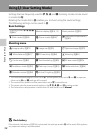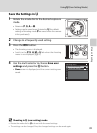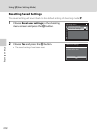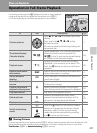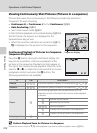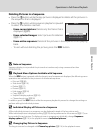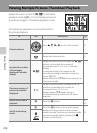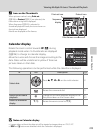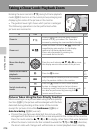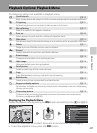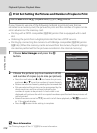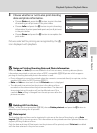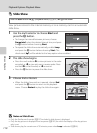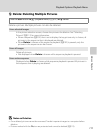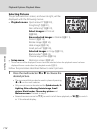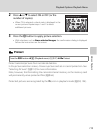106
More on Playback
Taking a Closer Look: Playback Zoom
Rotating the zoom control to
g
(
i
) during full-frame playback
mode (
A
32) zooms in on the current picture, enlarging and
displaying the center of the picture on the monitor.
•
The guide at lower right shows which portion is enlarged.
The following operations can be performed while
pictures are zoomed in.
Pictures Taken Using the Face-Priority Function
When zooming in on a picture taken using the face-priority
function (
A
91), the picture will be enlarged with the face
detected during shooting at the center of the monitor
(except for pictures shot while
Continuous
(
A
86) or
Auto bracketing
(
A
89) was set).
•
If more than one face was detected, the picture will be
enlarged with the face on which focus was acquired at the center of the monitor.
Press the multi selector
H
,
I
,
J
, or
K
to display other faces that were detected.
• When the zoom control is further rotated towards the g (i) or f (h) direction,
the zoom ratio will change and will become a normal playback zoom display.
To Use
Description
A
Zoom in
g (i)
Zoom increases each time the zoom control is
rotated to
g
(
i
), up to about 10×. Zoom also
increases by rotating the command dial to the right.
-
Zoom out
f (
h)
Rotate the zoom control to
f
(
h
). When the
magnification ratio reaches 1×, the display
returns to full-frame playback mode.
Zoom also decreases by rotating the
command dial to the left.
-
Move the display
area
Press the multi selector H, I, J or K to move
the display area to other areas of the picture.
12
Return to full-frame
playback
k
Press the k button.
32,
101
Crop picture
d
Press to crop the current picture to contain
only the portion visible in the monitor.
126
Switch to shooting
mode
c
Press the c button or the shutter-release
button to change back to the last chosen
shooting mode. Switching to shooting mode
can also be performed by pressing the b
(movie-record) button.
32
3.0
3.0
3.0
2.0
2.0
2.0