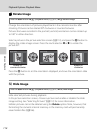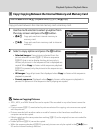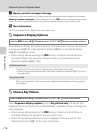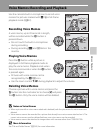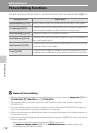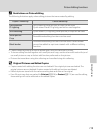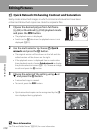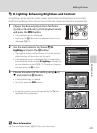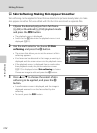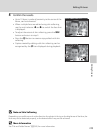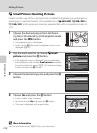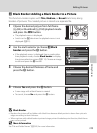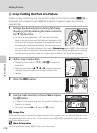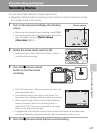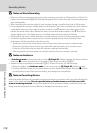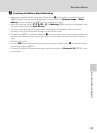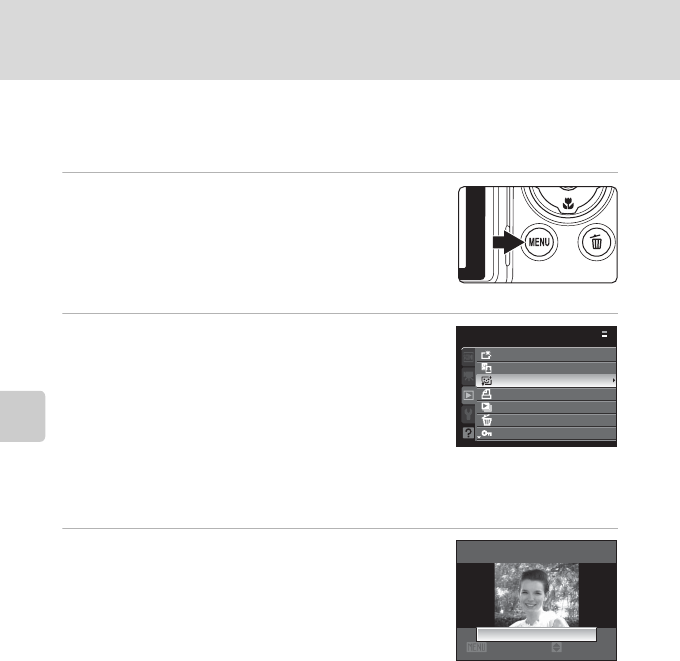
122
Editing Pictures
Editing Pictures
e Skin Softening: Making Skin Appear Smoother
Skin softening can be applied to faces that are detected in pictures already taken, to make
skin appear smoother. Pictures edited with this function are stored as separate files.
1
Choose the desired picture from full-frame
(A32) or thumbnail (A104) playback mode
and press the d button.
• The playback menu is displayed.
• Switch to the c tab when the playback menu is not
displayed (A13).
2
Use the multi selector to choose e Skin
softening and press the k button.
• The screen that allows you to set the amount of skin
softening appears.
• If no faces can be detected in the image, a warning is
displayed and the screen returns to the playback menu.
• If the playback menu is displayed from a mode other
than playback mode, the picture selection screen
(A112) is displayed when Skin softening is chosen.
Choose an image to edit and press the k button.
3
Press H or I to choose the extent of skin
softening to be applied, and press the k
button.
• A confirmation screen is displayed, and the image is
displayed zoomed in on the face edited by skin
softening.
• To cancel, press the d button.
Playback menu
Quick retouch
D-Lighting
Skin softening
Print set
Slide show
Delete
Protect
Normal
Amount
Skin softening
Cancel