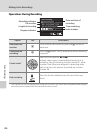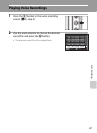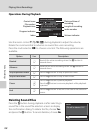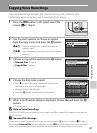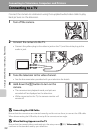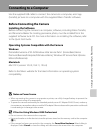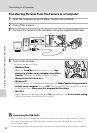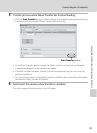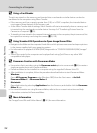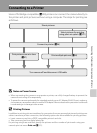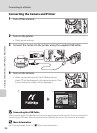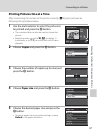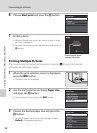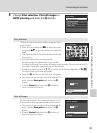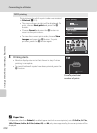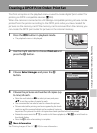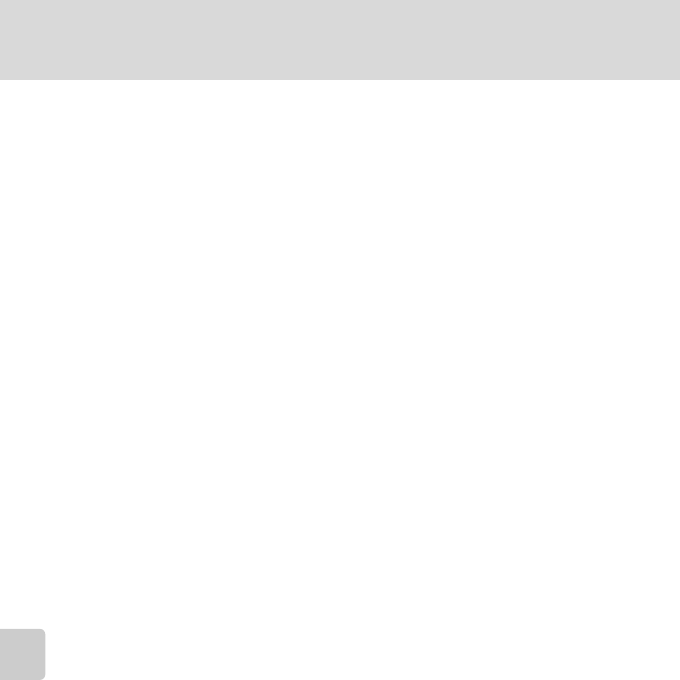
94
Connecting to a Computer
Connecting to Televisions, Computers and Printers
D Using a Card Reader
The pictures stored on the memory card inserted into a card reader or similar device can also be
transferred to the computer using Nikon Transfer.
• If the memory card has a capacity greater than 2 GB, or is SDHC-compliant, the intended device
must support these features of the memory card.
• At the Nikon Transfer default settings, Nikon Transfer will start automatically when a memory card
is inserted into the card reader or similar device. See step 5 of “Transferring Pictures from the
Camera to a Computer” (A93).
• To transfer pictures stored in the camera’s internal memory to the computer, the pictures must first
be copied to a memory card using the camera (A89, 158).
D Using Standard OS Operations to Open Image/Sound Files
• Navigate to the folder on the computer’s hard disk to which pictures were saved and open a picture
in the viewer supplied with your operating system.
• For information on playback of NRW (RAW) images refer to “COOLPIX P6000 NRW (RAW) images”
(A125).
• Sound files copied to the computer can be played back using QuickTime or any other WAV
compatible audio player.
D Panorama Creation with Panorama Maker
• Use a series of pictures taken using the Panorama assist option in scene mode (A48) to create a
single panorama photo with Panorama Maker.
• Panorama Maker can be installed to a computer using the supplied Software Suite CD.
• After installation is complete, follow the procedure described below to start Panorama Maker.
Windows:
Open All Programs (Programs under Windows 2000) from the Start menu ➝ ArcSoft
Panorama Maker 4 ➝ Panorama Maker 4.
Macintosh:
Open Applications by selecting Applications from the Go menu, and double-click the Panorama
Maker 4 icon.
• For more information on using Panorama Maker, refer to the on-screen instructions and help
information contained in Panorama Maker.
D More Information
See “Image/Sound File and Folder Names” (A181) for more information.