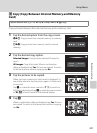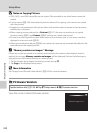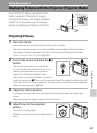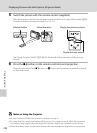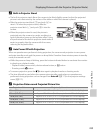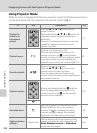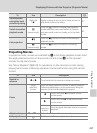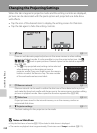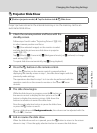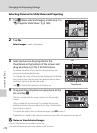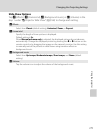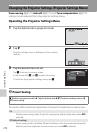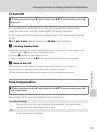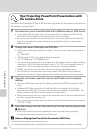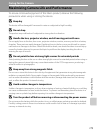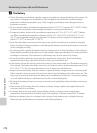169
Changing the Projecting Settings
Using the projector
b Projector Slide Show
Project pictures stored in the internal memory or on the memory card as an
automated slide show.
1 Check the camera position and focus with the
standby screen.
Follow steps 3 and 4 under “Projecting Pictures” (A163)
to adjust camera position and focus.
Tap w (View selected images) on the monitor to select
and play back the pictures as a slide show in projector
mode (A170).
Tap x (Effects), y (Frame intvl), z (Background music), or X (volume) to change
each setting (A 171).
To repeat slide show automatically, tap m (loop playback).
2 Press the b button on the remote control.
When the b button on the remote control is pressed without
displaying the standby screen in step 1, the slide show begins with the
previously made settings.
The operations described in step 3 to 4 can also be performed with the
operation controls on the camera’s monitor or the g and f zoom
controls.
3 The slide show begins.
While the slide show is in progress, press the K button on
the remote control to display the next picture or the J
button to display the previous picture. Hold down the
buttons to advance or rewind the slide show.
Press the apply selection button to pause the slide show,
or press the b button to end it.
During a slide show with Background music, the volume can be adjusted with the
g(+) or f (–) button.
4 End or resume the slide show.
When the slide show ends or is paused, press the b button to return to the screen
shown in step 1. Press the apply selection button to resume the slide show.
P button (projector mode) M Tap the bottom tab M b Slide show
Slide show
44