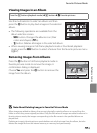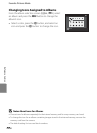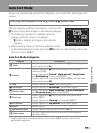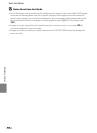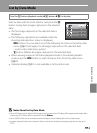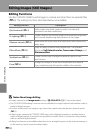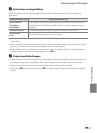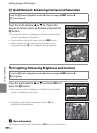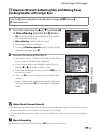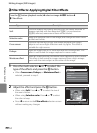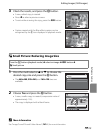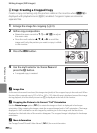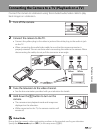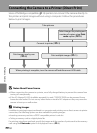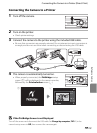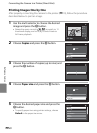E13
Editing Images (Still Images)
Reference Section
s Glamour Retouch: Softening Skin and Making Faces
Looking Smaller with Larger Eyes
1 Press the multi selector H or I to choose All
or Skin softening and press the k button.
• All: Soften facial skin tones, make faces look smaller,
and make eyes look larger.
• Skin softening: Soften facial skin tones
• The preview screen is displayed.
• To exit the Glamour retouch setting screen without
saving any changes, press J.
2 Preview the result of the effects.
• Skin tones in up to 12 faces, in the order of that closest
to the center of the frame, are softened.
• If more than one face was softened, press the multi
selector J or K to display a different face.
• To change the degree of effect, press the d button
and return to step 1.
• When the k button is pressed, a new, edited copy is
created.
• Copies created with the glamour retouch option can
be recognized by the u icon displayed in playback
mode.
B Notes About Glamour Retouch
• The glamour retouch function may not perform as expected depending on the direction in which
the faces are looking or the brightness of the faces in the image.
• If no faces are detected in the image, a warning is displayed and the screen returns to the playback
menu.
C More Information
See “Image/Sound File and Folder Names” (E69) for more information.
Press the c button (playback mode) M select an image M d button M
s Glamour retouch
All
Select
Glamour retouch
Preview
Save
Save
Save
Back
Back
Back
0004.JPG
0004.JPG
4/ 4
4/ 4
15/05/201 2 1 5: 30
15/05/201 2 15: 30