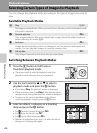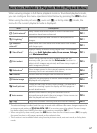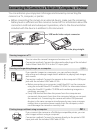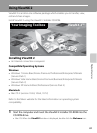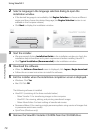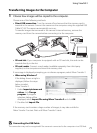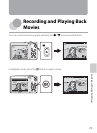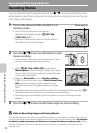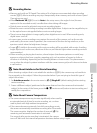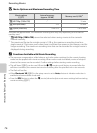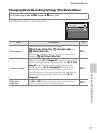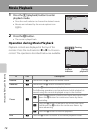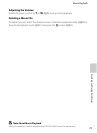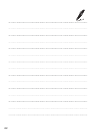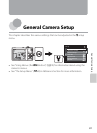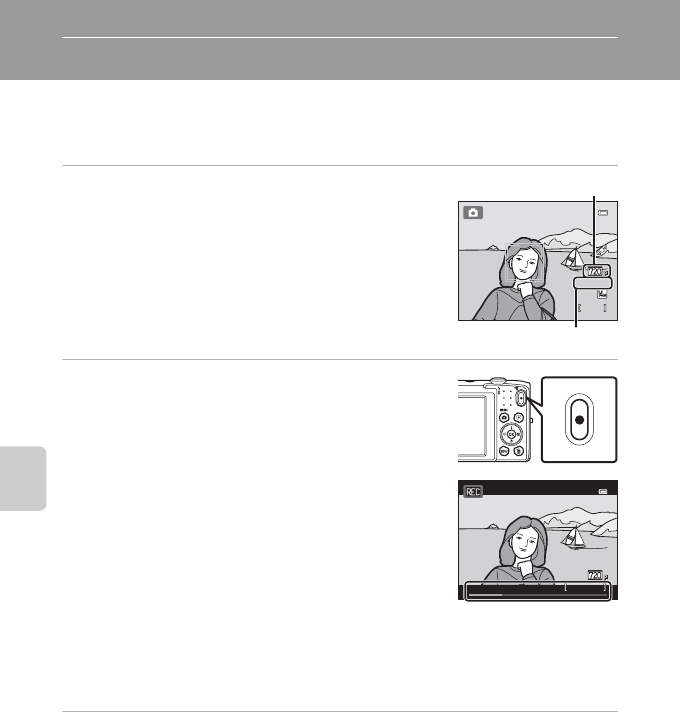
74
Recording and Playing Back Movies
Recording and Playing Back Movies
Recording Movies
You can record movies by simply pressing the b (e movie-record) button. Hue,
white balance, and other settings are the same when recording movies as they are
when taking still images.
1 Turn on the camera and be sure that it is in
shooting mode.
• The icon for the selected movie option is
displayed. The default setting is n HD 720p
(1280×720) (A77).
* Maximum movie length shown in the illustrations
may differ from the actual display.
2 Press the b (e movie-record) button to start
movie recording.
• The camera focuses at the center of the frame. Focus
areas are not displayed during recording.
• When n HD 720p (1280×720) is selected for
Movie options, monitor display changes to an aspect
ratio of 16:9 with movie recording (the area indicated
on the right is recorded).
• When the Photo info option in Monitor settings
(A82) in the setup menu is set to Movie frame+auto
info, a frame indicating the area captured in the
recorded movie can be displayed before recording
starts.
• The approximate remaining movie recording time is displayed during recording. C is
displayed when saving movies to the camera’s internal memory.
• Recording stops automatically when the maximum movie recording time has
elapsed.
3 Press the b (e movie-record) button again to end recording.
B Note on Recording Images and Saving Movies
The indicator showing the number of exposures remaining or the indicator showing the maximum
movie length flashes while images are being recorded or while a movie is being saved. Do not open
the battery-chamber/memory card slot cover or remove the battery or memory card while an
indicator is flashing. Doing this could result in loss of data, or in damage to the camera or the
memory card.
13 50
1350
8m 0 s
8m 0s
Maximum movie length*
Movie options
15 s
15s