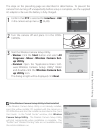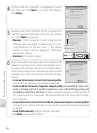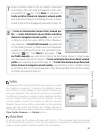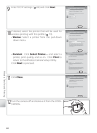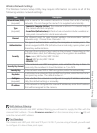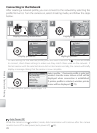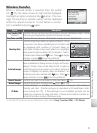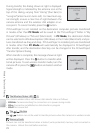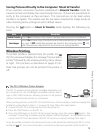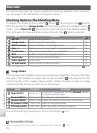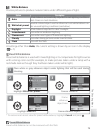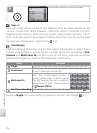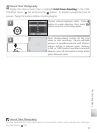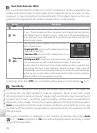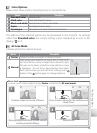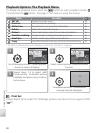73
Wireless Transfer and Printing
Saving Pictures Directly to the Computer: Shoot & Transfer
Once a wireless connection has been established in Shoot & Transfer mode, the
camera monitor will display the view through the lens. Pictures are transferred di-
rectly to the computer as they are taken. The next picture can be taken when
transfer is complete. The camera uses the last option selected for image mode; all
other shooting menu settings are set to default values.
Pressing the button in Shoot & Transfer mode displays the following op-
tions:
Item Description
Confi rm Transfer Select On to display confi rmation message before picture is transferred.
Save Images
Select On to save copy of each picture to internal memory or camera mem-
ory card. If Off is selected, pictures are saved to the computer only ( 103;
note that pictures may be lost if an error occurs during transfer).
Wireless Printing
If a printer profi le is selected from the profi le list (
70), the camera will display the message “Connected to
printer” followed by the wireless printing menu shown
at right. Print pictures as described on pages 57–61.
Note that pictures can not be printed if the printer is
off .
Confirm
Print selection
Paper size
Print all images
Wireless Printing
DPOF printing
The PD-10 Wireless Printer Adapter
The PD-10 wireless printer adapter (available separately) can
be connected to any PictBridge-compatible printer with a
type A (fl at) USB connector, allowing pictures to be printed
without connecting the printer to a computer.
When printing pictures via the PD-10 for the fi rst time, choose wireless mode and display the
profi le list as described in Steps 1–3 on page 70, then follow the steps below:
1. Connect the PD-10 to the printer and turn the printer on.
2. Press the START button on the PD-10.
3. Once the LINK lamp on the PD-10 has turned orange, press the camera button. The
message “Connecting to wireless printer adapter” will be displayed. Set up profi les on the
camera and PD-10 as described in the PD-10 instruction manual, starting from Step 3.
Once the profi le is stored in the camera, pictures can be printed by selecting the PD-10 in the
profi le list ( 70). For more information, consult the instructions provided with the PD-10.