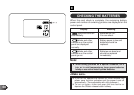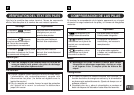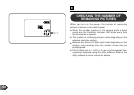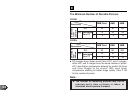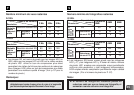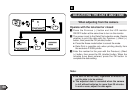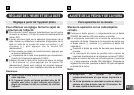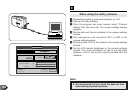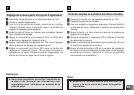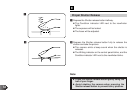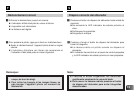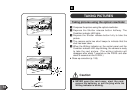68
E
When using the utility software.
1 Connect the camera to a personal computer. (p. 142)
2 Start up the utility software.
3 Once the program has been loaded, select “Camera
Setting” from the menu bar. The camera settings window
appears.
4 Set the date and time as indicated in the camera settings
window.
5 Set compression and resolution HQ1 or HQ2 in the
camera settings window.
6 Set auto power OFF for the camera in the camera settings
window.
7 Set the LCD monitor brightness in the camera settings
window. (For exact information on how to use the utility
software, refer to the online manual provided with the
software.)
Camera Setting
Default Cancel OK
Camera ID
Built–in Clock
Power Safe
Compression Rate
Standard
Brightness00:00:00
Camera (Usually)
Camera (PC Connected)
LCD Monitor
sec
sec
sec
No displaySet Date Display
Hagh
LCD Monitor
OLYMPUS DIGITAL CAMERA
◆ We recommend that you check the date and time
before taking important pictures.
Note: