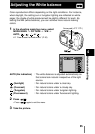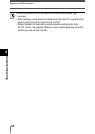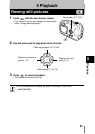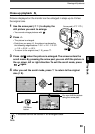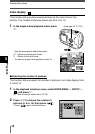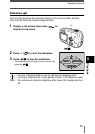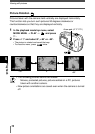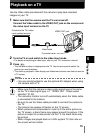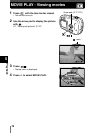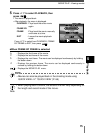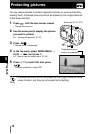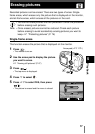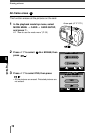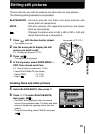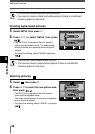73
5
Playback
Use the Video cable provided with the camera to play back recorded
images on your TV.
1 Make sure that the camera and the TV are turned off.
Connect the Video cable to the VIDEO OUT jack on the camera and
the video input terminal on the TV.
2 Turn the TV on and switch to the video input mode.
• For details of switching to video input, refer to your TV’s instruction manual.
3 Press .
• The last picture taken is displayed on the TV. Use the arrow pad to select the
picture you want to display.
• The close-up playback, index display and slideshow functions can also be used on
a TV screen.
Playback on a TV
Connect to the TV’s video
input (yellow) terminal.
Video cable
VIDEO OUT jack
• Make sure that the camera’s video output signal type is the same
as the TV’s video signal type.
~ “VIDEO OUT - Video output
selection” (P. 92)
• The camera’s monitor turns off automatically when the Video cable
is connected to the camera.
• Be sure to use the Video cable provided to connect the camera to
the TV.
• The picture may appear off-center on the TV screen.
• When pictures are compressed in order to fit the entire picture on
the TV screen, a black frame may appear around the picture. If the
picture is output to a video printer via the TV, the black frame may
be printed.
• When images are played back on a PAL-system TV, their size on
the screen will be smaller.
Note
TIPS
• You are recommended to use the optional AC adapter when using
the camera with a TV.
Connector cover