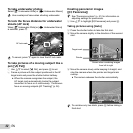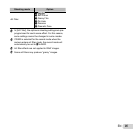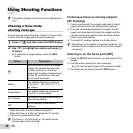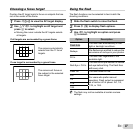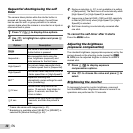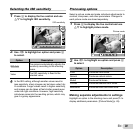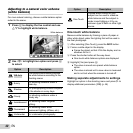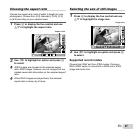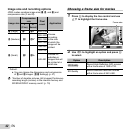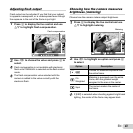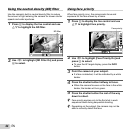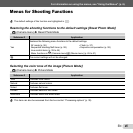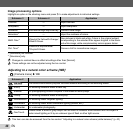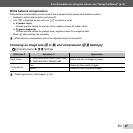40
EN
Adjusting to a natural color scheme
(white balance)
For more natural coloring, choose a white balance option
suited to the scene.
1
Press A to display the live control and use
FG to highlight white balance.
P
AUTO
WB
AUTO
WB
WB AutoWB Auto
L
N
h
4:3
AUTO
ISO
AUTO
ISO
AUTO
WB
AUTO
WB
HD
White balance
2
Use HI to highlight an option and press A
to select.
Option Description
WB Auto
The camera automatically adjusts
the white balance according to the
shooting scene.
Sunny
For shooting outdoors under a
clear sky.
Shadow
For photographing outdoor subjects
in the shade on sunny days.
Cloudy
For shooting outdoors under a
cloudy sky.
Incandescent
For shooting under tungsten
lighting.
Fluorescent
For shooting under white
fl uorescent lighting (offi ces, etc.).
Underwater For underwater photography.
Option Description
One Touch
Choose when a white or gray
subject can be used to measure
white balance and the subject is
under mixed lighting or lit by an
unknown type of fl ash or other light
source.
One-touch white balance
One-touch white balance
Measure white balance by framing a piece of paper or
other white object under the lighting that will be used in
the fi nal photograph.
1 After selecting [One Touch], press the INFO button.
2 Frame a white object in the display.
Frame the object so that it fi lls the display and no
shadows fall on it.
3 Press the shutter button all the way down.
One-touch white balance options are displayed.
4 Highlight [Yes] and press A.
The value is saved as a preset white balance
option.
The value is stored until a new value is measured
and is not lost when the camera is turned off.
Making separate adjustments to settings
Making separate adjustments to settings
Highlight an option in the shooting menu and press I to
display additional parameters. [WB] (p. 46)
●
●
●
●