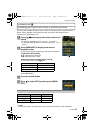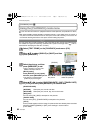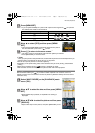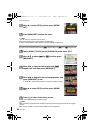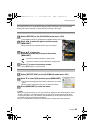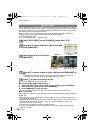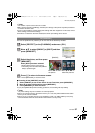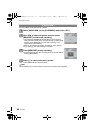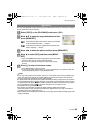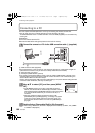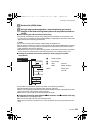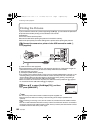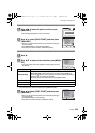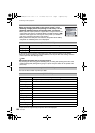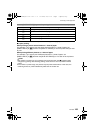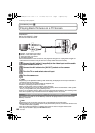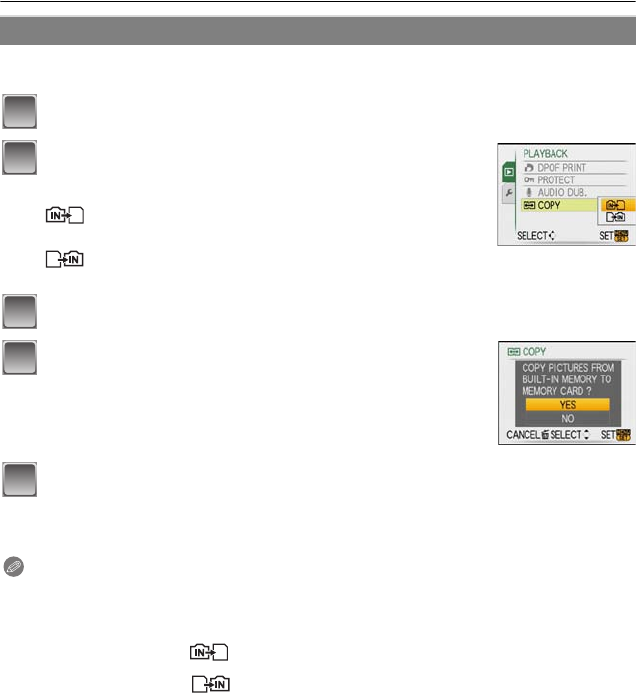
99
VQT1Q36
Advanced (Playback)
You can copy the data of the pictures you have taken from the built-in memory to a card or
from a card to the built-in memory.
Select [COPY] on the [PLAYBACK] mode menu. (P21)
Move 3/4 to select the copy destination and then
press [MENU/SET].
Move 2/1 to select the picture and then press [MENU/SET].
Move 3 to select [YES], and then press [MENU/
SET].
• If you press [MENU/SET] while copying pictures from the built-in
memory to the card, the copying will stop halfway.
• Do not turn the camera off at any point during the copying
process.
Press [‚] to return to the menu screen.
• Press [MENU/SET] to close the menu.
• If you copy from the built-in memory to a card, all the pictures are copied and then the
screen automatically returns to the playback screen.
Note
•
If you copy picture data from the built-in memory to a card which does not have sufficient free
space, the picture data will only be copied halfway. We recommend using a card which has
more free space than the built-in memory (about 50 MB).
• If a picture exists with the same name (folder number/file number) as the picture to be copied in
the copy destination when [ ] is selected, a new folder is created and the picture is copied.
If a picture exists with the same name (folder number/file number) as the picture to be copied in
the copy destination when [ ] is selected, that picture is not copied. (P113)
• It may take time to copy the picture data.
• Only pictures recorded with a Panasonic digital camera (LUMIX) will be copied.
(Even if the pictures were recorded with a Panasonic digital camera, you may not be able to
copy them if they were edited with a PC.)
• DPOF settings on the original picture data will not be copied. Set the DPOF settings again after
copying is finished.
S [COPY]
: All the picture data in the built-in memory are copied
onto the card at one time. > step
4.
: One picture at a time is copied from the card to the
built-in memory. > step
3.
1
2
3
4
5
DMC-FX500P_mst.book 99 ページ 2008年2月25日 月曜日 午後5時54分