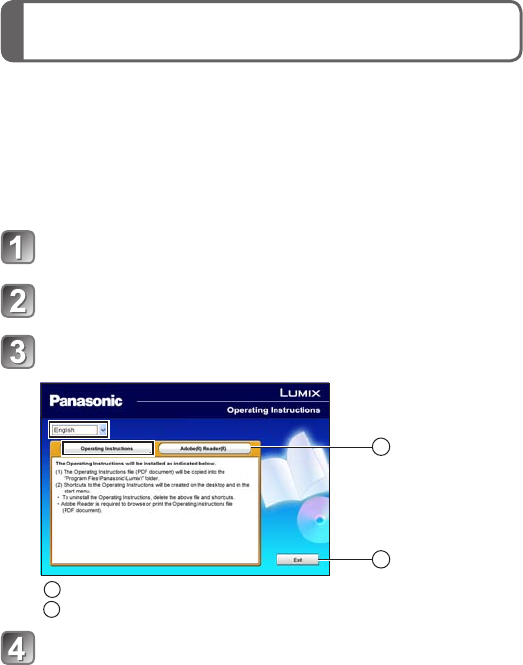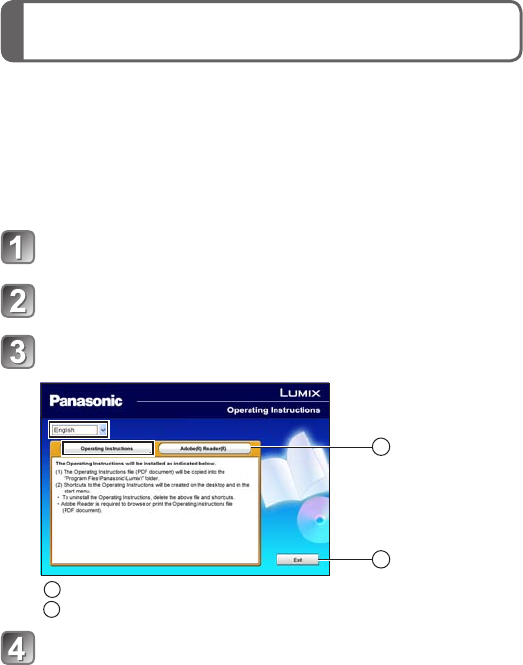
Reading the Operating Instructions
(PDF format)
Viewing your pictures [NORMAL PLAY]
Playback mode:
Deleting pictures
Playback mode:
Press (
A
)
Press ◄► to select the picture
◀▶
Press to delete displayed
picture (
A
)
Press ◄ to select [YES] and
then press [MENU/SET] (
B
)
A
A
B
For Windows
Turn the PC on and insert the CD-ROM containing
the Operating Instructions (supplied)
Click the [Operating Instructions]
Select the desired language and then click
[Operating Instructions] to install
B
A
A
B
Double click the ‘Operating Instructions’ shortcut
icon on the desktop