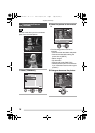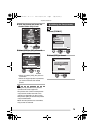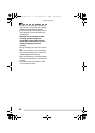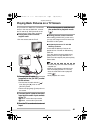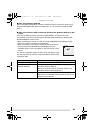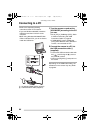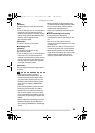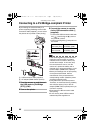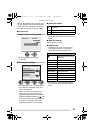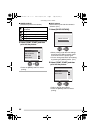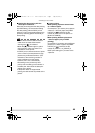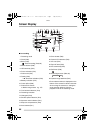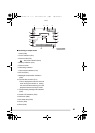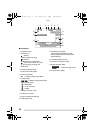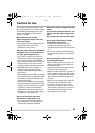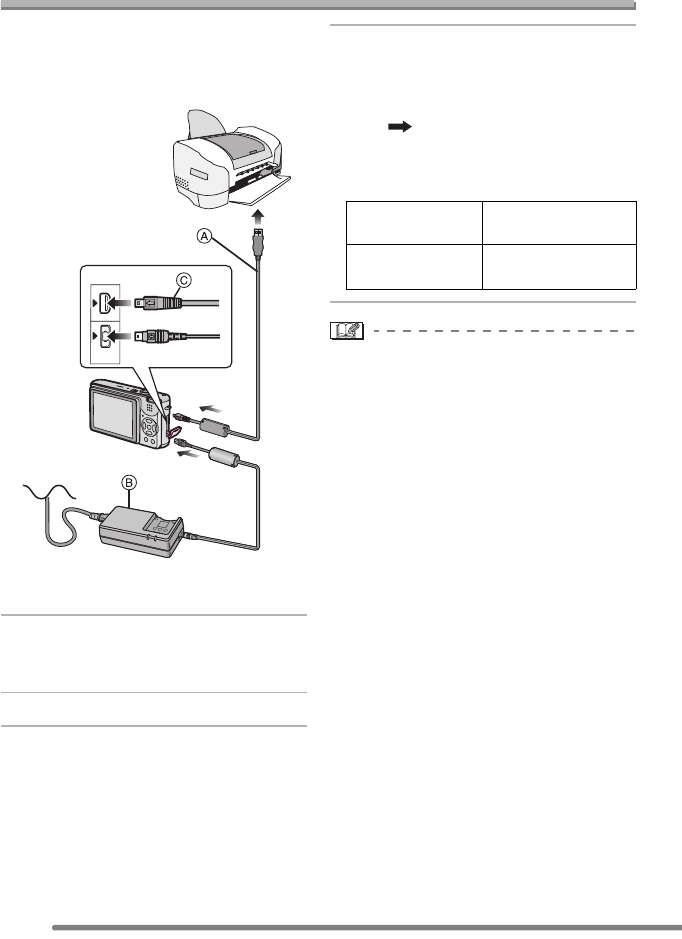
Connecting to a PC or Printer
86
Connecting to a PictBridge-compliant Printer
By connecting the camera directly to a
printer supporting PictBridge via the USB
connection cable (supplied), you can select
the pictures to be printed or start printing.
A: USB connection cable (supplied)
B: AC adaptor (DMW-CAC2; optional)
1 Turn the camera on and then set
the USB mode to [PictBridge
(PTP)]. (P82)
2 Turn on the printer.
3 Connect the camera to a printer
via the USB connection cable A
(supplied).
•Connect the USB connection cable with
the [ ] mark facing the [1] mark on
the [DIGITAL] socket.
•Hold on the plug body C and push in to
the socket.
•If the remaining battery power becomes
low during communication, the status
indicator turns red, starts to blink (P12)
and the alarm beeps. In this case, stop
the communication at once, turn the
camera off, replace the battery with a
charged one or charge the battery, or use
the AC adaptor (DMW-CAC2; optional).
•Set the print settings such as print quality
on the printer beforehand. Ask the
manufacturer of the printer about the
corresponding models. (Read the printer
operating instructions too.)
•It may take time to print some pictures.
Therefore, we recommend using a battery
with sufficient power (P12) or the AC
adaptor (DMW-CAC2; optional) when you
connect to a printer.
•Disconnect the USB connection cable
after printing.
•Do not use any other USB connection
cables except the supplied one.
DIGITAL
AV OUT
DC IN
When the DPOF
Print is set. (P71)
Select [DPOF
PICTURE]. (P88)
When the DPOF
Print is not set.
Select [SINGLE
PICTURE]. (P87)
FX2_7-GN.book 86 ページ 2004年8月2日 月曜日 午後3時40分