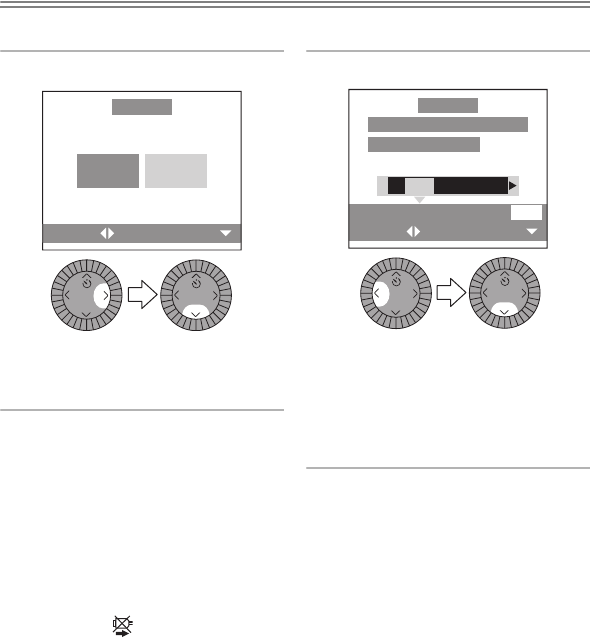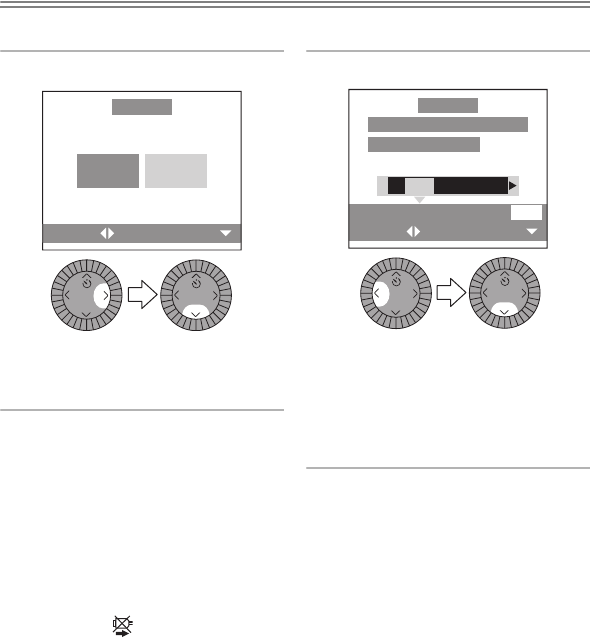
Playback (advanced)
102
Preparation
• Connect the camera to a printer. (P100)
• Set the DPOF print with this camera in advance. (P79)
• The paper size cannot be changed depending on the printer. For details, refer to
the operating instructions of the printer.
ª DPOF picture
1 Select [DPOF PICTURE].
• Press the [MENU] button, and you
can change the DPOF print setting.
(P79)
2 Select [YES] and print.
• Press the [DISPLAY] button to print
the date. (Only when connecting to
the printer supporting to printing
the date.)
• Press the [MENU] button to cancel
printing.
¬
Suggestions/Tips
¬
• When the total number of prints becomes 1000 or more, the number of remaining
pictures may appear as [---] on the screen.
• When connecting to a printer not supporting DPOF, DPOF printing cannot be set.
(The DPOF print selecting screen does not appear.)
• Do not disconnect the USB connection cable when the cable disconnection
warning icon [ ] is indicated.
• When the [¥] indication lights in yellow during printing, the camera receives an
error message from the printer. Check if there is no malfunction on the printer after
finishing the printing.
• When the printer does not support the date printing by DPOF setting, the date may
not be printed as it is on date setting in DPOF setting.
• The setting on the printer may have priority over the setting on the camera in the
date print. Also check the date print setting on the printer.
SINGLE
PICTURE
DPOF
PICTURE
SETSELECT
PictBridge
REVIEW
REVIEW
REVIEW
REVIEW
DATE
DISPLAY
SELECT SET
PLS CHECK THE PRINTER
START PRINTING?
YES NO
PictBridge
LC1-GN.book 102 ページ 2004年1月29日 木曜日 午前9時15分