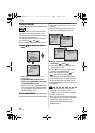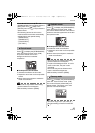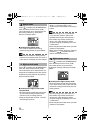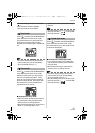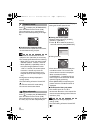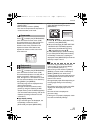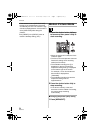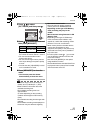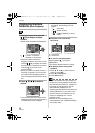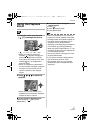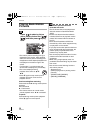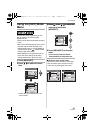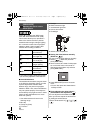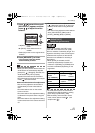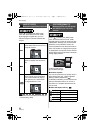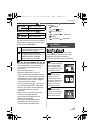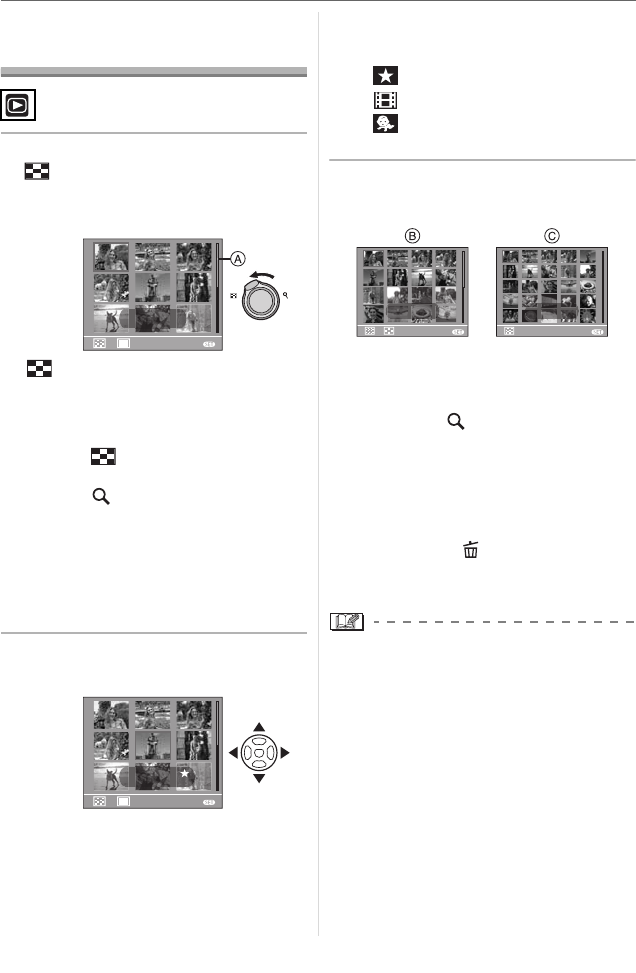
Advanced
56
VQT0V10
Displaying Multiple
Screens (Multi Playback)
1 Rotate the zoom lever towards
[ ] [W] to display multiple
screens.
(Screen when 9 screens are displayed)
• : 1 screen>9 screens>
16 screens>25 screens
• After the multiple screens are
displayed, rotate the zoom lever further
towards [ ] [W] to display 16 screens
then 25 screens. Rotate the zoom lever
towards [ ] [T] to return to the
previous screen.
• When you switch to multiple screens, a
scroll bar A appears. You can confirm
the location of the displayed picture in
all the recorded pictures with this scroll
bar.
2 Press 3 4 2 1 to select a
picture.
• The recording date and number of the
selected picture and the total number of
recorded pictures are displayed.
• Depending on the recorded picture and
the setting, the following icons will
appear.
–[ ] (Favorites)
– [ ] (Motion picture)
– [ ] ([BABY1]/[BABY2] in scene
mode)
∫ Examples of 16 screens and
25 screens
B: 16 screens
C: 25 screens
∫ To return to normal playback
Rotate towards [ ] [T] or press
[MENU/SET].
• The picture appears framed in orange.
∫ To delete a picture during multi
playback
1 Press 3 4 2 1 to select a picture
and then press [ ].
2 Press 3 to select [YES].
3 Press [MENU/SET].
• Even if the indications on the screen are
turned off in normal playback mode (P35),
the recording information etc. appears on
the screen in multi playback. You can
switch between displaying or not
displaying the indications on the screen by
pressing [DISPLAY]. If you return to the
previous screen, the indications on the
screen are displayed as in normal
playback mode.
• Pictures will not be displayed in the
rotated direction even if [ROTATE DISP.] is
set to [ON]. (P67)
T
W
W
T
CANCEL
MENU
DEC. 1. 2006
1/14
W
T
CANCEL
MENU
DEC. 1. 2006
5/14
T
W
T
CANCEL
MENU
CANCEL
MENU
DEC. 1. 2006
1/20
DEC. 1. 2006
1/30
VQT0V10ENG.book 56 ページ 2005年12月27日 火曜日 午後8時34分