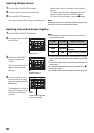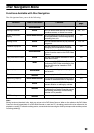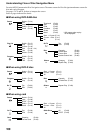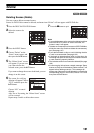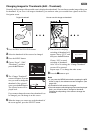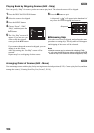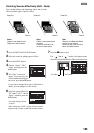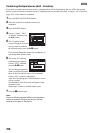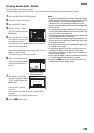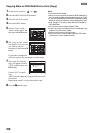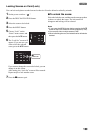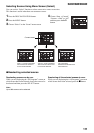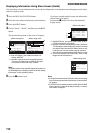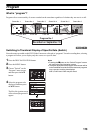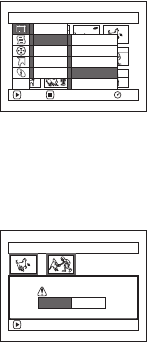
106
1
Combining Multiple Scenes (Edit - Combine)
If you have recorded numerous short scenes, combining them will be facilitated by the use of Disc Navigation.
Be sure to select consecutive multiple scenes. Combining scenes is possible only when “Category: All” is specified
(page 128). Stills cannot be combined.
1 Press the DISC NAVIGATION button.
2 Select the consecutive multiple scenes to be
combined.
3 Press the MENU button.
4 Choose, “Scene”, “Edit”,
“Combine” and then press
the A button.
5 The “Combine Scenes”
screen will appear: If you are
sure you want to combine
the selected scenes, press the q/h button.
If you want to change the scenes to be combined, you
can change them on this screen.
6 The screen for verifying
combination will appear:
Choose “YES”, and then
press the q/h button.
The two images appearing
on the verification screen are
those of the first and last scenes to be combined.
Choose “NO” to cancel combination.
After Yes or No setting, the “Combine Scenes” screen
will be restored.
The thumbnail of the first scene will appear in the
combined scene.
Repeat steps 5 and 6 to combine other scenes.
7 Press the g button to quit.
Note:
Scenes in different programs (different recording dates)
cannot be combined: Create a play list first, and then
combine such scenes on the play list.
Scene
RAM
ENTER RETURN
Delete
Edit
Copy
Select
Detai l
Thu
m
bnail
Skip
Fade
Combine
Divide
ETC
Combine Scenes
ENTER
Combine scenes?
YES NO