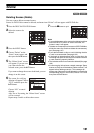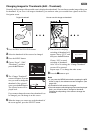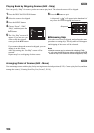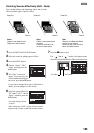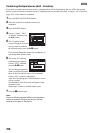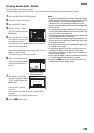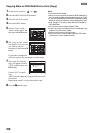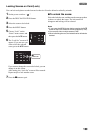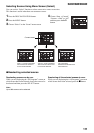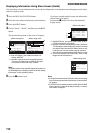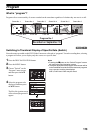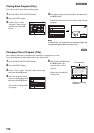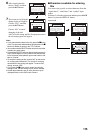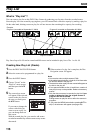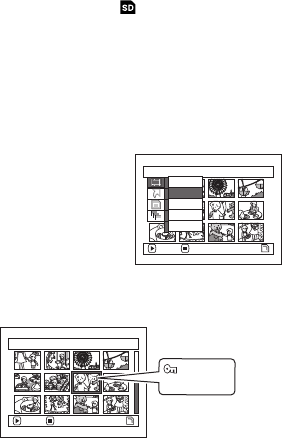
109
3
Locking Scenes on Card (Lock)
You can lock each photo recorded on card so that it will not be deleted or edited by mistake.
1 Set the power switch to “ ”.
2 Press the DISC NAVIGATION button.
3 Select the scene to be locked.
4 Press the MENU button.
5 Choose “Lock” on the
“Scene” menu screen, and
then press the A button.
6 The “Lock Set” screen will
appear: If you are sure you
want to lock the selected
scene, press the A button.
If you want to change the scene to be locked, you can
change it on this screen.
After setting, the “Lock Set” screen will be restored.
Repeat step 6 to lock another scene.
7 Press the g button to quit.
lTo unlock the scene:
Select the locked scene, and then use the same procedure
as above to unlock the scene: The lock mark will
disappear and locking will be released.
Note:
• If you press the MENU button before pressing the A
button in step 6, the submenu screen will appear (P.102).
• You can also select multiple scenes (P.98).
• When initializing the card, the locked scenes will also be
deleted.
Scene
ENTER RETURN
Select
Detai l
Lock
Delete
DPOF
7/19Lock Set
ENTER EX IT
Lock icon