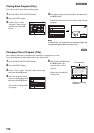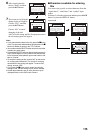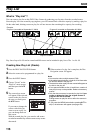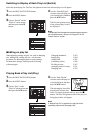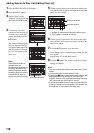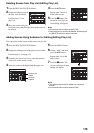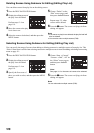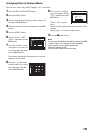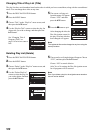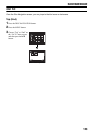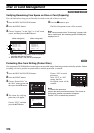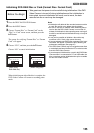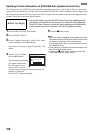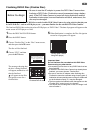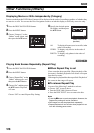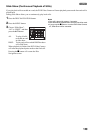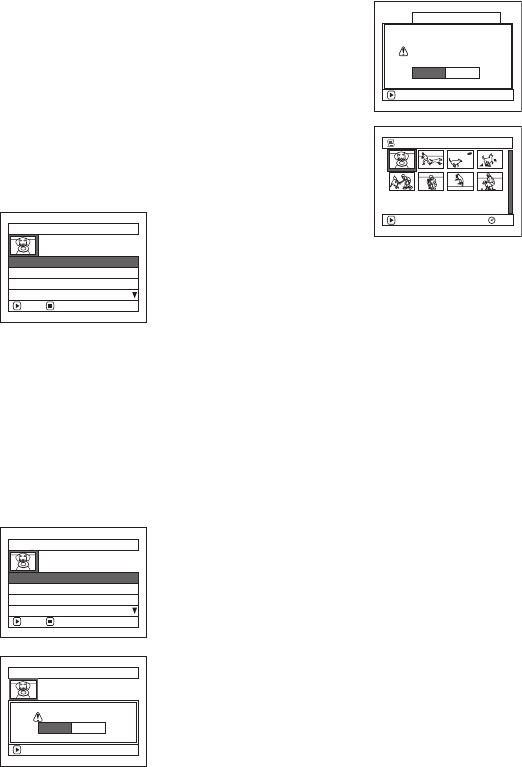
122
Changing Title of Play List (Title)
The play lists have serial numbers based on the order in which you have created them, along with the created dates/
times: You can change these titles at any time.
1 Press the DISC NAVIGATION button.
2 Press the MENU button.
3 Choose “Title” on the “PlayList” menu screen, and
then press the A button.
4 Use the “Playlist Title” screen to select the play list
whose title you wish to change, and then press the
A button.
See “Changing Title of
Program (Title)” on
page 114 for how to enter a
title.
5 The screen verifying exit
from this menu will appear:
Choose “YES” and then
press the A button.
6 Press the g button to quit.
After changing the title, the
Disc Navigation screen for
the play list whose title has
been changed will appear.
Note:
The registered title can be changed at any time using the
same procedure.
Deleting Play List (Delete)
1 Press the DISC NAVIGATION button.
2 Press the MENU button.
3 Choose “Delete” on the “PlayList” menu screen, and
then press the A button.
4 Use the “Delete PlayList”
screen to select the play list
you wish to delete, and then
press the A button.
5 The screen for verifying deletion will appear: Choose
“YES”, and then press the A button.
Choose “NO” to cancel deletion.
After Yes or No setting, the Disc Navigation screen
for all programs will be restored.
Note:
Even if you delete a play list, the original scenes stored on
disc will not be deleted.
PlayList Title
01 AUG 30 2004
12:30PM
02 SEP 10 2004 8:00AM
ENTER RETURN
03 SEP 12 2004 9:30AM
04 SEP 20 2004 3:15PM
ENTER
Finish title setting?
TITLE at a Park
YES NO
001/008
PLAY
RAM
01 at a Park
Delete PlayList
01 AUG 30 2004
12:30PM
02 SEP 10 2004 8:00AM
ENTER RETURN
03 SEP 12 2004 9:30AM
04 SEP 20 2004 3:15PM
Delete PlayList
Delete PlayList?
PlayList No.01
AUG 30 2004 12:30P
M
ENTER
YES NO