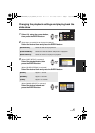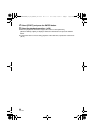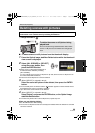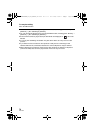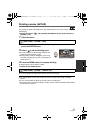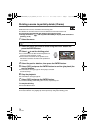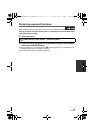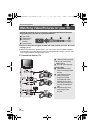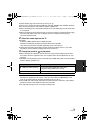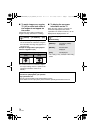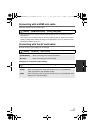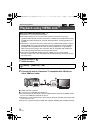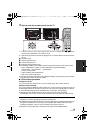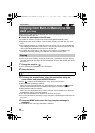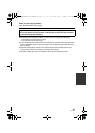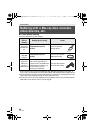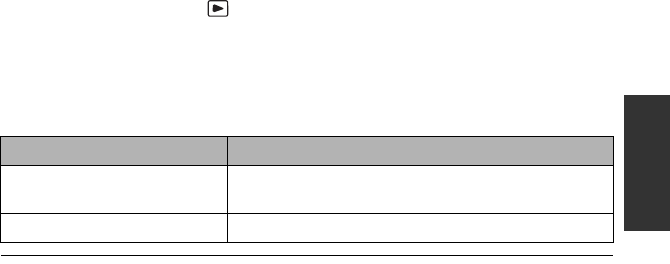
75
VQT3Y04
≥ Check that the plugs are inserted as far as they can go.
≥ Always use a genuine Panasonic HDMI mini cable (RP-CDHM15, RP-CDHM30: optional).
≥ Do not use any other AV multi cables except the supplied one.
≥ When connecting to the component terminal of the TV, the yellow plug of the AV multi cable
is not required.
≥ When connecting to the AV terminal of the TV, do not connect the component terminal plug
of the AV multi cable. Image may not display when the component terminal plug is
connected simultaneously.
2 Select the video input on the TV.
≥ Example:
Select the [HDMI] channel with an HDMI mini cable.
Select the [Component] or [Video 2] channel with an AV multi cable.
(The name of the channel may differ depending on the connected TV.)
≥ Check the input setting (input switch) and the audio input setting on the TV. (For more
information, please read the operating instructions for the TV.)
3 Change the mode to to play back.
≥ When connected to a television, the unit does not output sound in playback mode. Also,
the volume cannot be adjusted on the unit, so please make volume adjustments on your
television.
≥ Operation icon will disappear when connected with an HDMI mini cable. Press the ENTER
button to display operation icon.
≥ When the AV multi cable is connected to this unit, the setup screen of the AV multi
destination is displayed on the screen of this unit. Select either [COMPONENT] or [AV
OUT] in accordance with the terminal connecting to the TV. (l 77)
≥ If the HDMI mini cable and AV multi cable are connected at the same time, output will be
prioritized in order of the HDMI mini cable, AV multi cable.
≥ No audio will be played on the TV during recording mode.
Cables Reference items
A HDMI mini cable (optional) ≥ Connecting with a HDMI mini cable (l 77)
≥ Playback using VIERA Link™ (l 78)
B AV multi cable (supplied) ≥ Connecting with the AV multi cable (l 77)
HC-V100&V100MP_PC_PU_VQT3Y04_mst.book 75 ページ 2012年1月5日 木曜日 午前10時20分