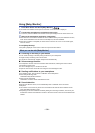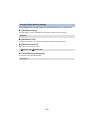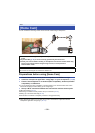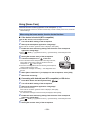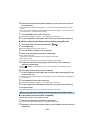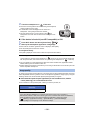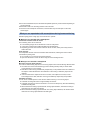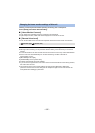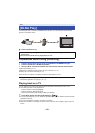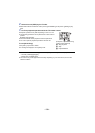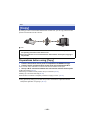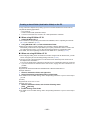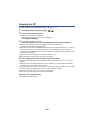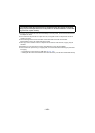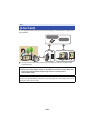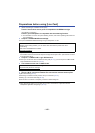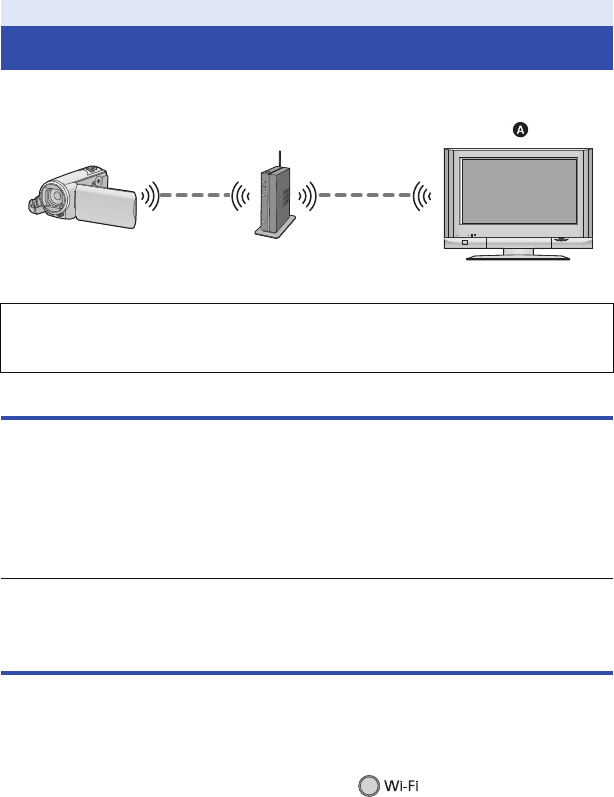
- 138 -
Connecting this unit to a DLNA-compatible device via Wi-Fi, you can playback scenes and still
pictures on the DLNA device.
A DLNA-compatible Device
Preparations before using [DLNA Play]
1 Check if the wireless access point is compatible with IEEE802.11b/g/n.
2 Check if the Device is DLNA-compatible.
3 Set up a Wi-Fi connection between this unit and the wireless access point.
≥ [WPS Connection] (l 153)
≥ Searching for wireless access points to set up a connection (l 154)
≥ Setting up a connection manually (l 155)
When the Wi-Fi connection is complete, proceed to “Playing back on a TV”.
≥ Using [Wi-Fi Easy Setup], you can also set up a Wi-Fi connection in conjunction with the
smartphone application “Image App”. (l 152)
Playing back on a TV
You can play back the scenes and still pictures recorded with or stored in this unit on a TV.
≥ The following scenes can be played back:
jScenes recorded in AVCHD [HG]/[HE]
jScenes recorded in MP4/iFrame [720]
jScenes saved in MP4 (High Quality) or MP4 (Low Quality)
1 Press Wi-Fi button and touch [DLNA Play].
≥ If you touch [Change AP], you can switch the wireless access point to another one that has been
registered to this unit.
≥ If you touch [CANCEL], the Wi-Fi connection is canceled.
≥ When the connection is complete, the screen of this unit turns off. To display it again, touch the
screen.
Wi-Fi
[DLNA Play]
≥ Please read the operating instructions for the TV about connecting TV to the wireless
access point.
≥ Do not remove the SD card in playing back on a TV.