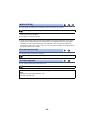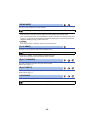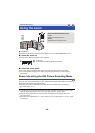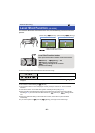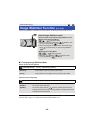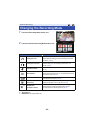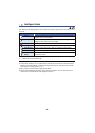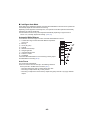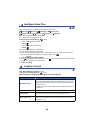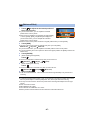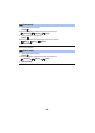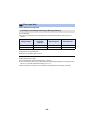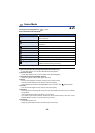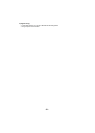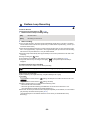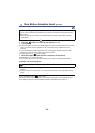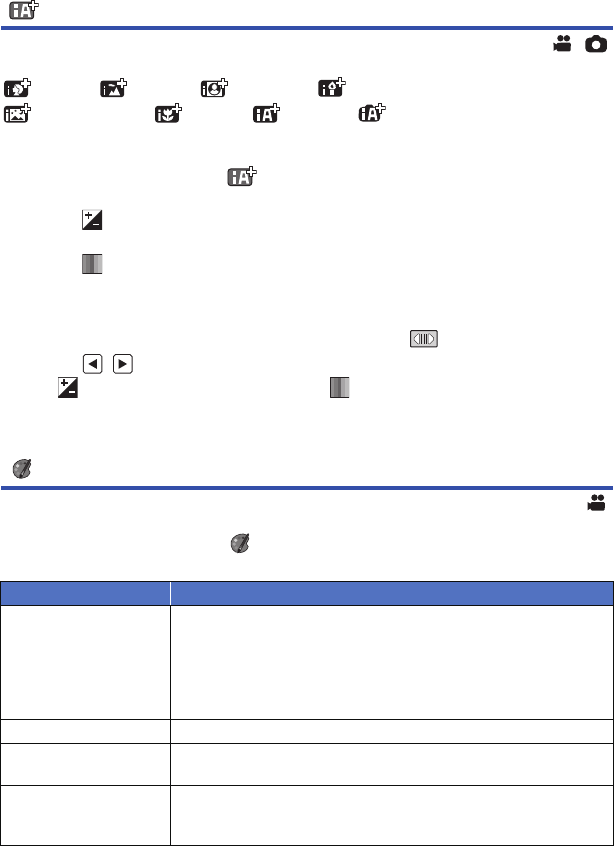
- 46 -
Intelligent Auto Plus
Please refer to page 44 for details about the effect of each mode.
(Portrait)/ (Scenery)/ (Spotlight)
*1
/(Low Light)
*1
/
(Night Scenery)
*2
/ (Macro)
*2
/(Normal)
*1
/(Normal)
*2
*1 In Motion Picture Recording Mode only
*2 In Still Picture Recording Mode only
≥ Change the Recording Mode to . (l 43)
1 (When adjusting the brightness)
Touch .
(When adjusting the color balance)
Touch .
≥ R side: Sets the balance to a reddish tone.
B side: Sets the balance to a bluish tone.
≥ Except for when adjusting the brightness or color balance, if you do not touch the screen for a
while, the Touch Menu will disappear. To display it again, touch .
2 Touch / to adjust settings.
≥ Touch while adjusting the brightness, or touch while adjusting the color balance to make
the display of the adjustment bar disappear.
3 Start recording.
Creative Control
≥ Set [REC FORMAT] to [AVCHD]. (l 69)
≥ Change the Recording Mode to . (l 43)
Select the desired Creative Control Mode, then touch [Enter].
≥ Still pictures cannot be taken.
Mode Effect
[Miniature Effect]
You can record motion pictures with a diorama effect like recording a
miniature by intentionally creating focused area and out of focused
area in the peripheral of the image and recording motion picture with
an interval. (l 47)
≥ Motion pictures recorded with this function will look as if the frame
rate is low.
[8mm movie] You can record motion pictures with a faded retro effect. (l 48)
[Silent movie]
You can record motion pictures that are similar to black-and-white
silent films by lowering the amount of incoming light. (l 48)
[Time Lapse Rec]
You can record a scene that moves slowly over a long period of time
as a short time motion picture by recording one frame at each set
time lapse. (l 49)