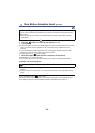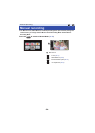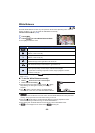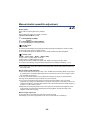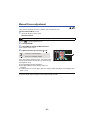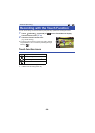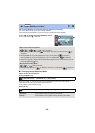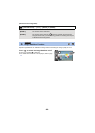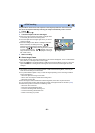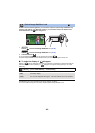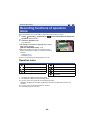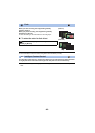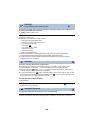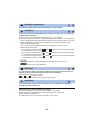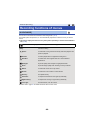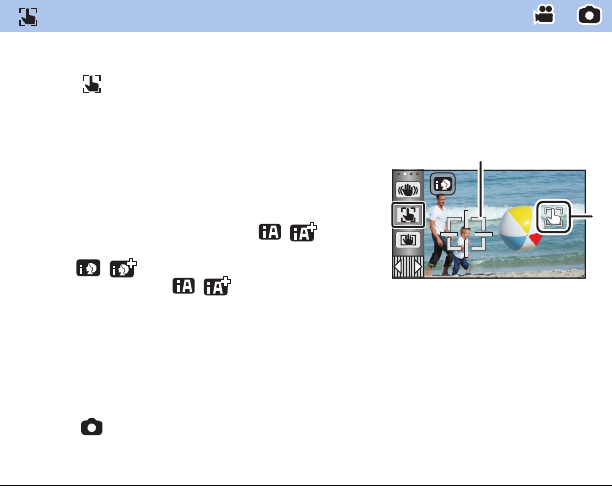
- 61 -
It is possible to set the focus and exposure to the subject specified on the touch screen.
The focus and exposure will keep following the subject automatically even if it moves.
1 Touch .
≥ An icon is displayed B.
2 Touch the object and lock the target.
≥ When you touch the head of the object, the target frame
on the head gets locked and tracking starts.
≥ Touch the object to be changed again when you want to
change the target.
≥ When the Intelligent Auto Mode or Intelligent Auto Plus
Mode is selected, the setting becomes /
(Normal) and touched object is tracked. Selection
becomes / (Portrait) when target frame is locked
on a face. (It may turn to / (Normal) even if the
target is locked on the face when a spotlight is shining or
with a dark scene.)
3 Start recording.
∫ About target frame
≥ When target lock fails, the target frame blinks in red and then disappears. Touch a characteristic
part (color etc.) on the object to lock onto it again.
≥ When the button is pressed halfway in Still Picture Recording Mode, the focus is set to the
object that is locked. The target frame turns green when it focuses, and the target cannot be
changed.
≥ This function cannot be used in Manual Mode. In Still Picture Recording Mode, it can only be
used with some settings in Scene Mode.
≥ It may track different objects or may not lock the target depending on the recording conditions
such as the following:
jWhen the object is too large or too small
jWhen color of the object is similar to the background
jWhen the scene is dark
≥ When the target is locked in Still Picture Recording Mode, the screen may become dark.
≥ If you use the Fade function while the target is locked, the target lock will be canceled. (l65)
≥ AF/AE tracking will be canceled in the following cases.
jWhen the unit is turned off
jPress the recording/playback button
jTouch the recording mode switching icon
jTouch the Recording Mode button icon
jSwitch to recording of yourself
AF/AE tracking
A Target frame