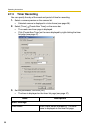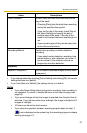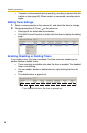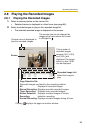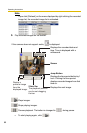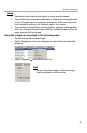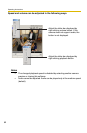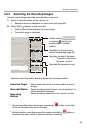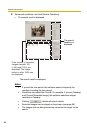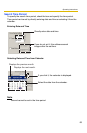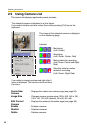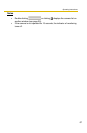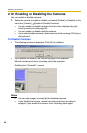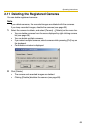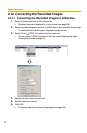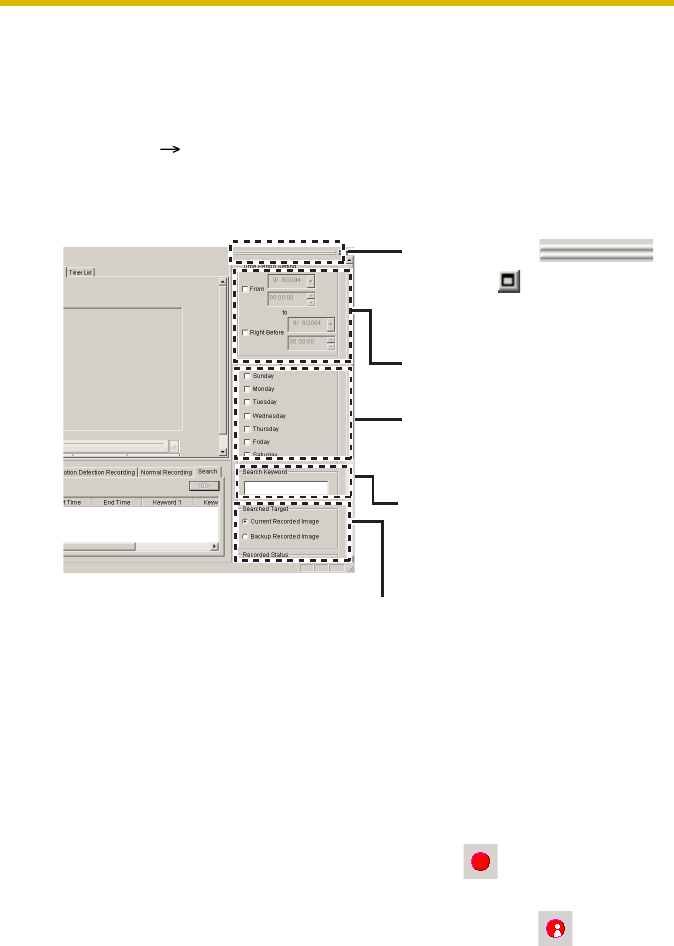
Operating Instructions
63
2.8.2 Searching the Recorded Images
You can search images by using recorded time or keyword.
1. Select a camera preview on the camera list.
• Selected camera is displayed in a blue frame (see page 66).
2. Select [Edit] [Search] on the menu bar.
• Clicking [Search] tab displays the search page.
• The search page is displayed.
Double-clicking
or clicking displays the
search page on another
window.
Specifies the time period to
search images (see page 65).
Specifies the day of the week.
• To search in the day of
the week, check it.
Specifies the keyword you set.
Specifies searching folder, recording status and recording method.
Searched Target
: Select destination folder or backup folder to search
images.
Recorded Status
: Select recording status from all, normal recording*
1
or
motion detection recording*
2
.
Recording
Method
: Select recording method from all, manual, or timer.
*
1
:
Normal recording means the images recorded by button or recorded
all the set time period by timer recording.
*
2
:
Motion detection recording means the images recorded by button or
recorded only when motion is detected by timer recording.