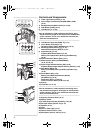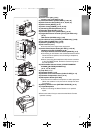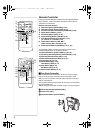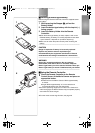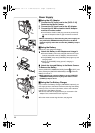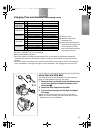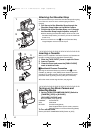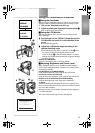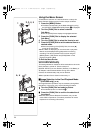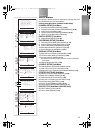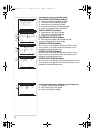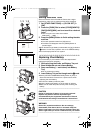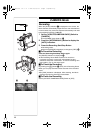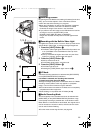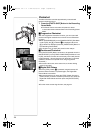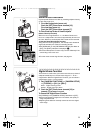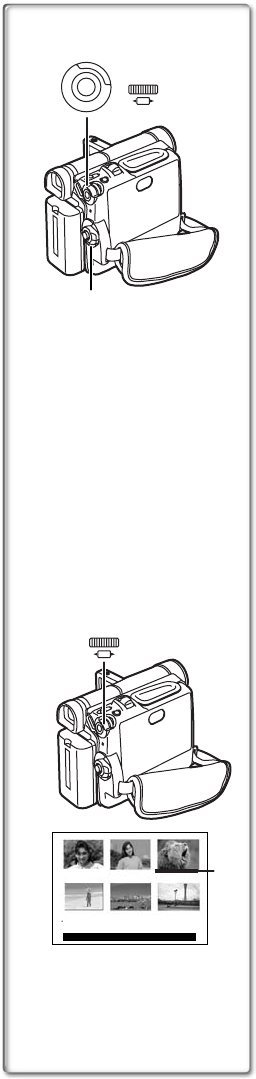
14
Using the Menu Screen
To facilitate the selection of a desired function or setup, this
Movie Camera displays various function setups on Menus.
1 Press the [MENU] Button.
≥The Menu corresponding to the Mode selected by using
the [VCR/OFF/CAMERA/M-CARD] Switch
1 is displayed.
2 Turn the [PUSH] Dial to select a desired
Sub-Menu.
≥Turn the [PUSH] Dial to display the highlightened item.
3 Press the [PUSH] Dial to display the selected
Sub-Menu.
4 Turn the [PUSH] Dial to select the item to be set.
5 Press the [PUSH] Dial to set the selected item to a
desired mode.
≥With each pressing of the [PUSH] Dial, the cursor [1]
moves to the next mode.
≥While a Menu is displayed, you cannot record or play back.
Menus can be displayed during playback but not during
recording. The above operations can be done using the
[MENU] Button, [SET] Button and [ITEM] Button on the
Remote Controller. (l 8)
To Exit the Menu Screen
Press the [MENU] Button again.
About the Menu Mode Setting
The setting selected on the Menu will be retained even when the
Movie Camera is turned off. (But, the setups of
[DIGITAL EFFECT] are not retained.) However, if the Battery or
AC Adaptor is disconnected before turning off the Movie
Camera, the selected setup may not be retained.
≥Menu operation flow is shown in this text by >>.
ªImage Selection in the Card Playback Mode
(NV-DS65 only)
(l 40)
An Image Selection Operation may be necessary during Menu
Operations. In this case, carry out the following procedure.
1 Turn the [PUSH] Dial and select a picture.
≥The selected picture is underlined 2.
2 Press the [PUSH] Dial to confirm the selection of
the picture.
≥After the above Picture Selection Procedure, carry out the
various Menu Operations. (The above procedure will not be
repeated in the following instructions.)
2
1, 2
DELETE:M-DEL D-000
PRESS STOP TO EXIT
123
4 5 6
PUSH
SHUTTER /
W B / IRIS/
MF / JOG
1
2, 3, 4, 5
1
M
E
N
U
PUSH
SHUTTER /
W B / IRIS/
MF / JOG
EG-ENG.book 14 ページ 2003年1月6日 月曜日 午後3時43分