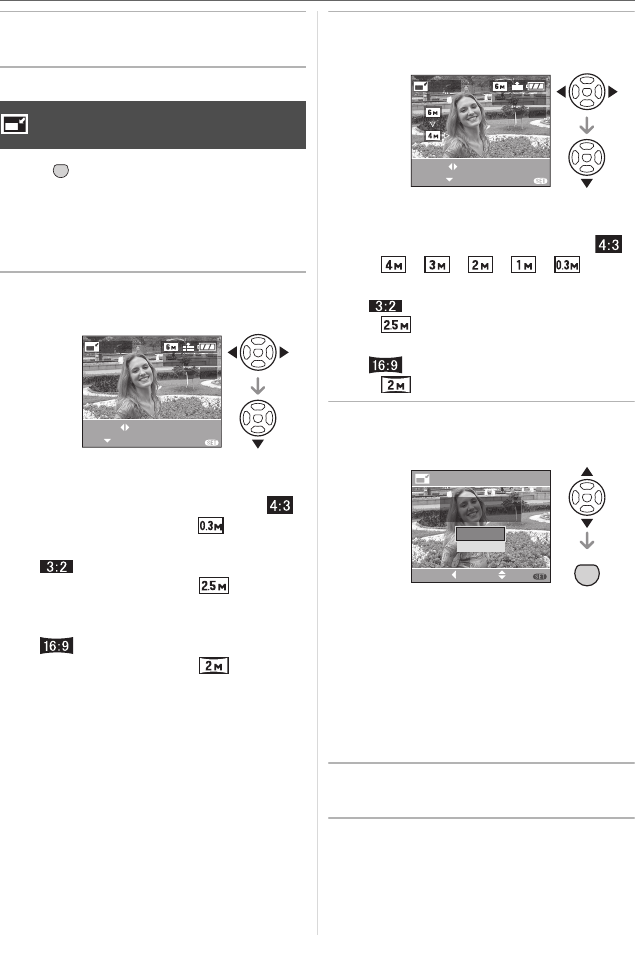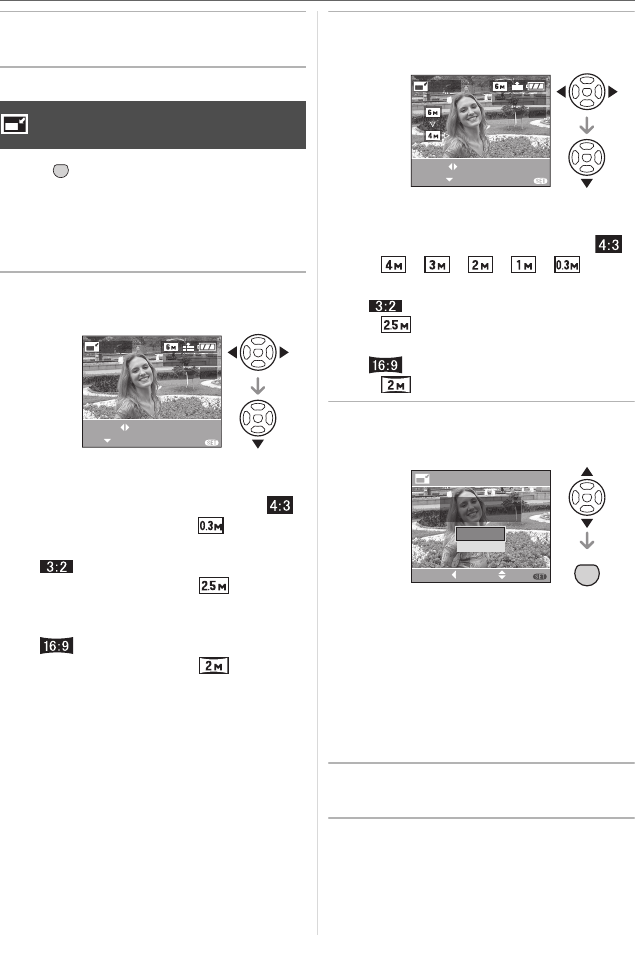
Menu Settings
94
VQT0V63
3 Press [MENU/SET] twice to close
the menu.
Press [ ] to display the [PLAY] mode
menu and select the item to set. (P87)
This function is useful if you want to reduce
the file size of a picture to attach it to an
e-mail or upload it to a website.
1 Press 2 1 to select the picture
and then press 4.
• The following pictures cannot be
resized.
• When the aspect ratio setting is [ ].
– Pictures recorded in [ ] (0.3M EZ)
• When the aspect ratio setting is
[].
– Pictures recorded in [ ]
(2.5M EZ)
• When the aspect ratio setting is
[].
– Pictures recorded in [ ] (2M EZ)
– Pictures recorded after setting the
quality to [TIFF]
– Motion pictures
– Pictures with audio
– Flip animation
• It may not be possible to resize pictures
recorded with other equipment.
2 Press 2 1 to select the size and
then press 4.
• Sizes smaller than the recorded picture
are displayed.
• When the aspect ratio setting is [ ].
– [ ]/[ ]/[ ]/[ ]/[ ]
• When the aspect ratio setting is
[].
–[ ]
• When the aspect ratio setting is
[].
–[ ]
3 Press 3 4 to select [YES] or
[NO] and then press [MENU/SET].
• The picture is overwritten when you
select [YES]. Resized pictures cannot
be restored when they are overwritten.
• A resized picture is newly created when
you select [NO].
• If the original picture is protected, you
cannot overwrite it. Select [NO] and
newly create a resized picture.
4 Press [MENU/SET] twice to close
the menu.
[RESIZE]
Making the picture smaller
MENU
SET
RESIZE
EXITSET
SELECT
1/3
MENU
100
_
0001
RESIZE
EXITRESIZE
SELECT
1/3
100
_
0001
MENU
RESIZE
DELETE ORIGINAL
PICTURE?
NO
SELECT SET
MENU
CANCEL
MENU
SET
YES