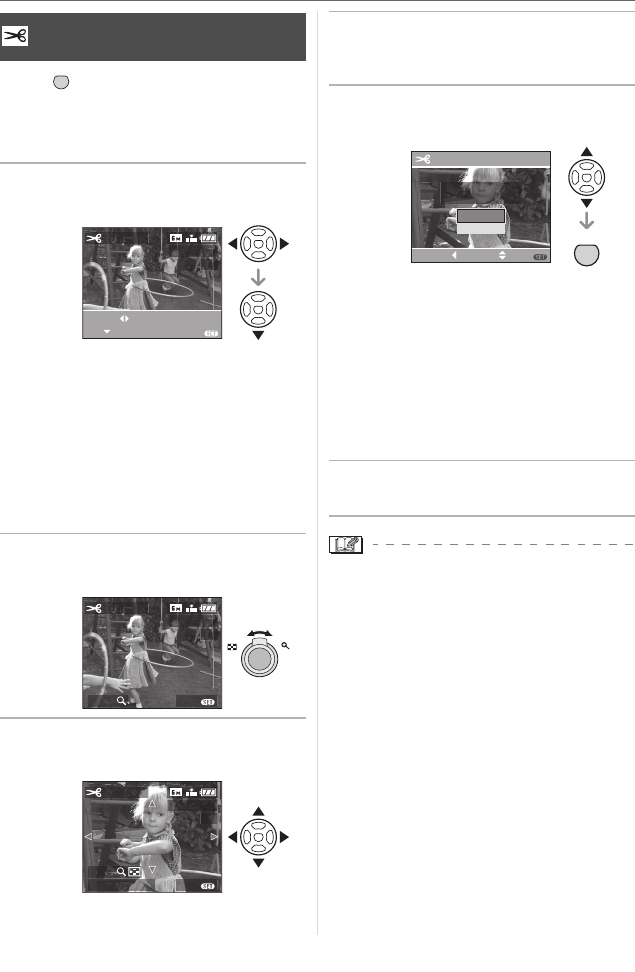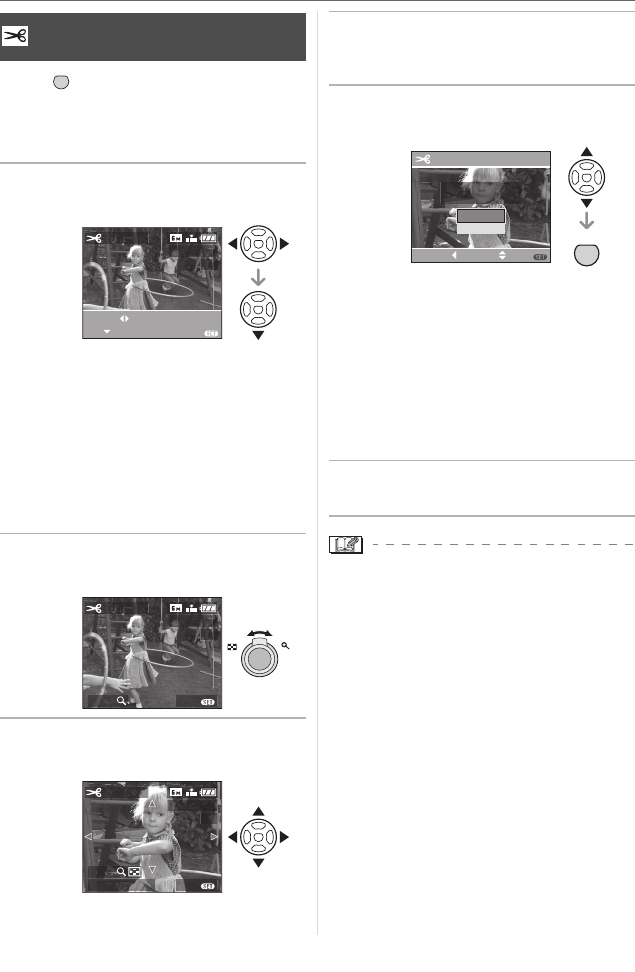
Menu Settings
95
VQT0V63
Press [ ] to display the [PLAY] mode
menu and select the item to set. (P87)
You can enlarge and then clip the important
part of the recorded picture.
1 Press 2 1 to select the picture
and then press 4.
• The following pictures cannot be
trimmed.
– Pictures recorded after setting the
quality to [TIFF]
– Motion pictures
– Pictures with audio
– Flip animation
• It may not be possible to trim pictures
recorded with other equipment.
2 Enlarge or decrease the parts to
be trimmed with the zoom lever.
3 Press 3/4/2/1 to move the
position of the part to be trimmed.
4 Press shutter button.
• The message [DELETE ORIGINAL
PICTURE?] appears.
5 Press 3 4 to select [YES] or
[NO] and then press [MENU/SET].
• The picture is overwritten when you
select [YES]. The trimmed pictures
cannot be restored when they are
overwritten.
• A trimmed picture is newly created
when you select [NO].
• When the original picture is protected,
you cannot overwrite it. Select [NO] and
newly create a trimmed picture.
6 Press [MENU/SET] twice to close
the menu.
\
• Depending on the cut size, the picture size
of the trimmed picture may become
smaller than that of the original picture.
• The picture quality of the trimmed picture
will deteriorate.
[TRIMMING]
Enlarging a picture and trimming it
MENU
SET
TRIMMING
EXIT
SELECT
SET
1/3
MENU
100
_
0001
ZOOM EXIT
TRIMMING
1/3
100
_
0001
MENU
TW
TRIM:SHUTTER
ZOOM
EXIT
TRIMMING
1/3
100
_
0001
MENU
DELETE ORIGINAL
PICTURE?
TRIMMING
NO
SELECT SET
MENU
CANCEL
YES
MENU
SET