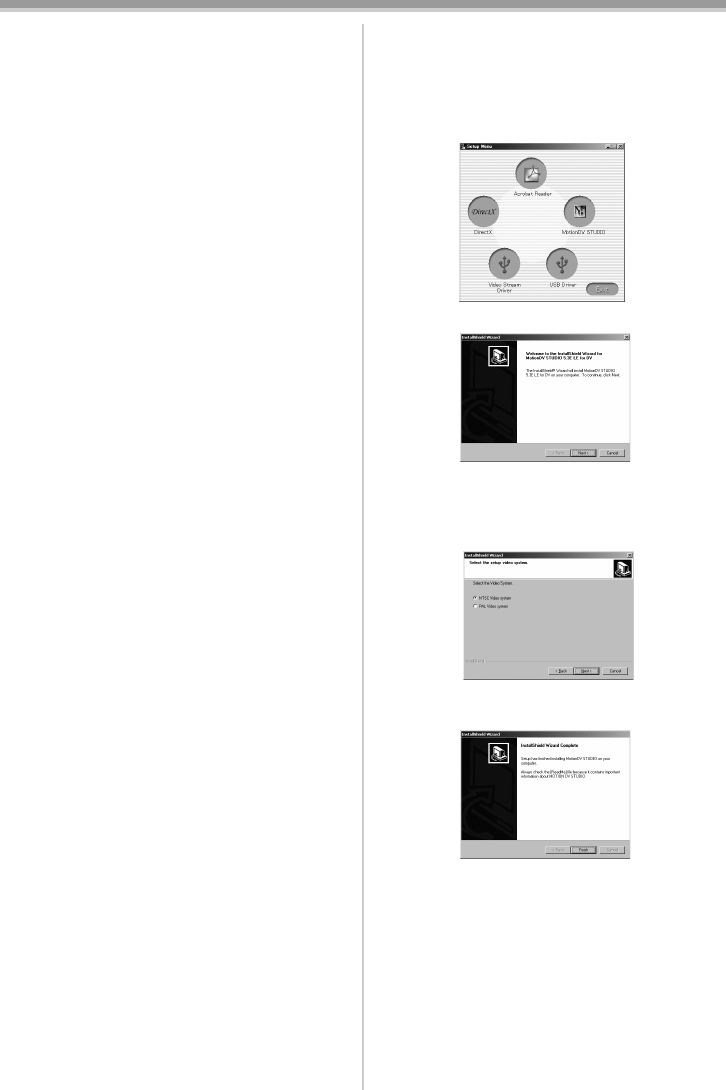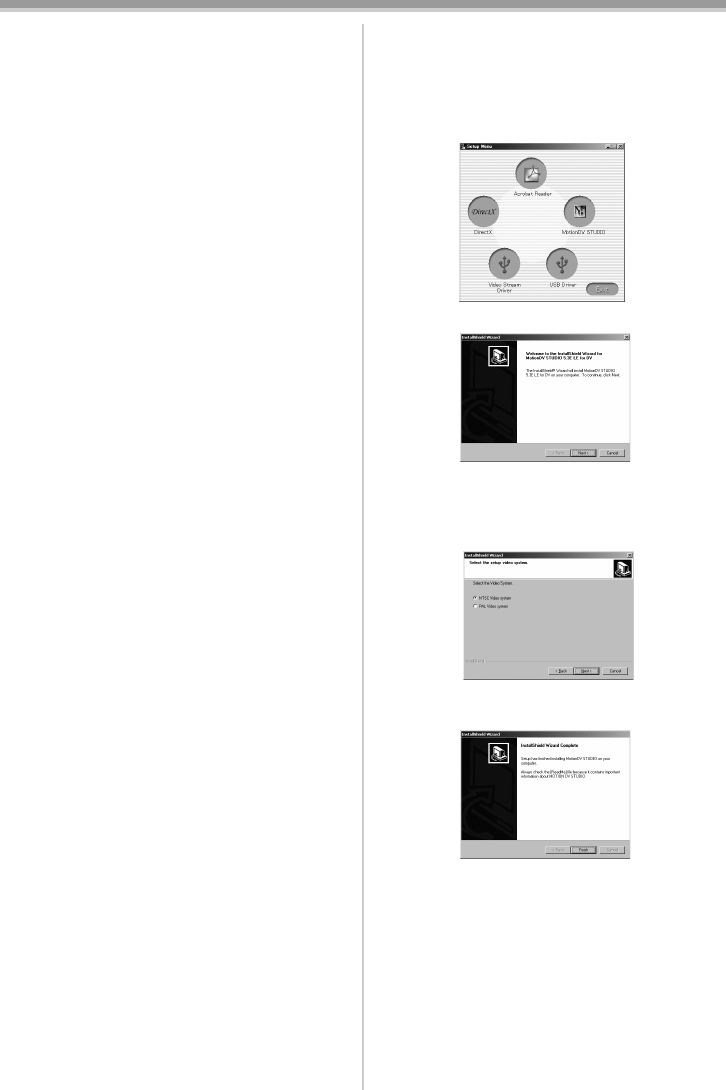
With a PC
56
LSQT0861
ª Installing Video Stream Driver
Install this when your OS is Windows XP SP1 or
later, or Windows 2000 SP4 or later. (When your
OS is Window XP SP2 or later, installing video
stream driver is not needed.) Video Stream Driver
must be installed when you connect the
Camcorder to the PC with the USB cable and use
MotionDV STUDIO.
DirectX 9.0b is installed in your PC if it is not
installed beforehand.
≥When DirectX 9.0b is installed, applications
supported by previous versions of DirectX may
not run. In this case, consult the manufacturers
of the applications disabled.
1 Insert the supplied CD-ROM into the
personal computer’s CD-ROM drive.
≥Quit all applications.
≥[Setup Menu] appears.
2 Click [Video Stream Driver].
≥The set up program starts running.
3 For Windows XP users:
Depending on your system environment,
installation of “DirectX 9.0b” may be
required. Click [Yes] and continue with
installation.
≥After “DirectX 9.0b” is installed, the computer
will restart.
≥Do not remove the CD-ROM.
≥Installation may take a little while.
4 Finish installation by following the
on-screen instructions.
≥Click [Next] and proceed with installation.
≥After completing the installation, Click
[Finish].
5 Click [OK].
ª
Installation of MotionDV STUDIO
1 Insert the supplied CD-ROM into the
personal computer’s CD-ROM drive.
≥Quit all applications.
≥[Setup Menu] appears.
2 Click the [MotionDV STUDIO].
3 Click [Next].
≥After reading the displayed contents, please
carry out the installation according to
instructions.
4 Select the Video system.
5 After the completion of setup, click on
[Finish].
≥Sample data is installed concurrently with the
MotionDV STUDIO software.
6 Click [Finish].
LSQT0861Eng.book 56 ページ 2004年12月22日 水曜日 午後2時34分