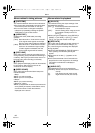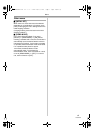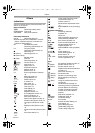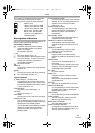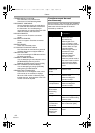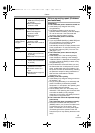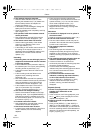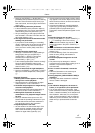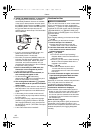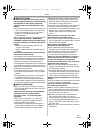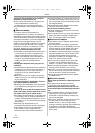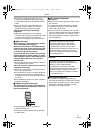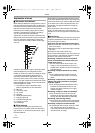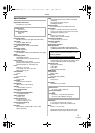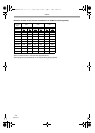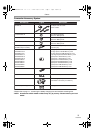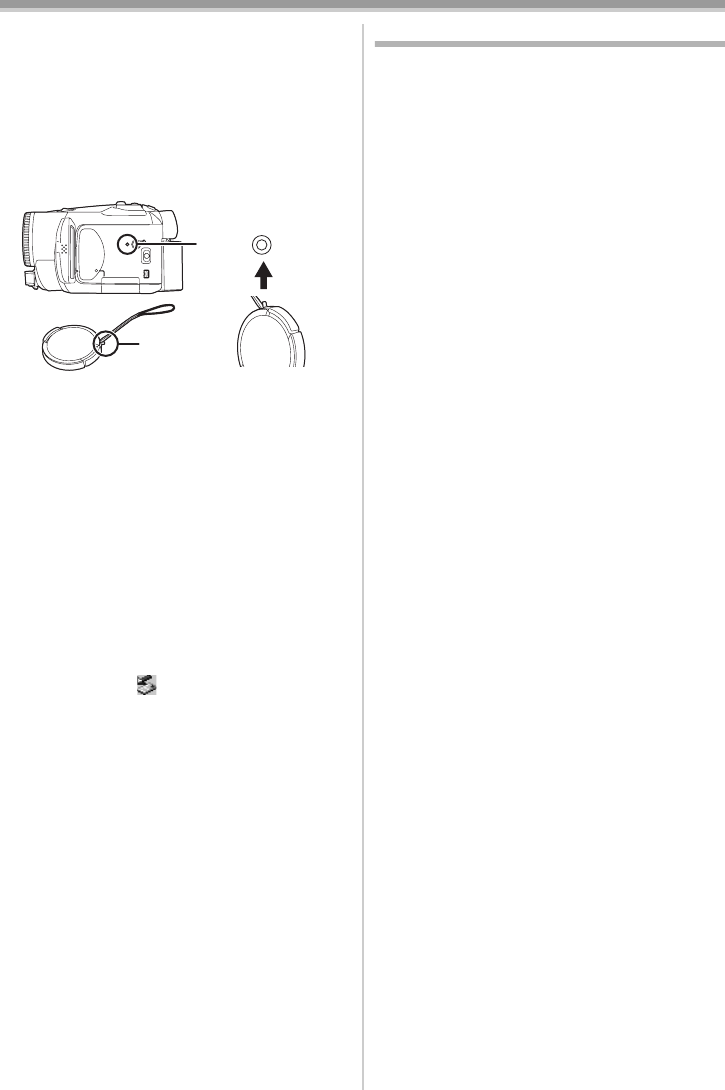
Others
68
LSQT0973
2:“PUSH THE RESET SWITCH” is displayed.
• An irregularity in the Camcorder has been
automatically detected. Remove the cassette
or the card for data protection and then press
the [RESET] button with the boss A. To press
the [RESET] button, remove the lens cap from
the grip belt attachment part and use the
projecting part on the lens cap. The Camcorder
will be activated.
• If you do not press the [RESET] button, the
power to the Camcorder is turned off
automatically about 1 minute later.
• Even after you press the [RESET] button, the
indication may still appear repeatedly. If so, the
Camcorder needs repair. Detach the power
connected, and consult the dealer who you
purchased the Camcorder from. Do not attempt
to repair the unit by yourself.
3:Even if connected by the USB cable, the
Camcorder is not recognized by the PC.
• Is the USB driver installed?
4:When the USB cable is disconnected, an
error message will appear on PC.
• To disconnect the USB cable safely,
double-click the [ ] icon in the task tray and
follow the instructions on the screen.
5:The warning/alarm indication [°] appears
when the Camcorder is operated in the WEB
camera mode.
• Did you press the menu button or the recording
start/stop button? You cannot use the menu or
record onto the tape/card in the WEB camera
mode.
• Is the setting for the remote control correct?
• Did you attempt to play a tape without inserting
it? Insert a tape.
• Did you attempt to play a tape with copyright
protection (copy guard)? Pictures of the tape
with copyright protection (copy guard) cannot
be displayed on the PC. (The audio of the tape
can be played.)
• Is the video stream driver installed?
Cautions for Use
ª About condensation
If you turn the Camcorder on when condensation
occurs on the head or the tape, condensation
Indication [3] (yellow or red) is displayed on the
viewfinder or the LCD monitor and the messages
[3DEW DETECT] or [3EJECT TAPE] (only
when the tape is inserted) appear. If so, follow the
procedure below.
3 in yellow:
Dew is slightly adhering on the head or the tape.
3 in red:
Dew is adhering on the head or the tape.
1 Remove the tape if it is inserted.
≥It takes about 20 seconds to open the
cassette holder. This is not a malfunction.
2 Leave the Camcorder with the cassette
cover closed to cool or warm it to the
ambient temperature.
When [3] in yellow
≥You cannot use the Tape Recording/
Playback Mode. Leave the Camcorder for
about 30 minutes.
≥However, you can use the Card Recording
Mode or Picture Playback Mode when a
cassette is not inserted.
When [3] in red
≥The status indicator blinks for about
1 minute and then the Camcorder
automatically turns off. Leave it for about 2
to 3 hours.
3 Turn the Camcorder on again, set it to the
Tape Recording/Playback Mode and then
check if the condensation indication
disappears.
Especially in cold areas, moisture may be frozen.
If so, it may take more time before the
condensation indication disappears.
Watch for condensation even before the
condensation Indication is displayed.
≥If the indicator of the condensation does not
display on the LCD screen and/or EVF and you
notice condensation on the lens or the main
unit, do not open the cassette cover otherwise
condensation may be formed on the heads or
the cassette tape.
When the lens is fogged:
Set the [OFF/ON] switch to [OFF] and leave the
Camcorder in this condition for about 1 hour.
When the lens temperature becomes close to the
ambient temperature, the fogging disappears
naturally.
RESET
A
LSQT0973ENG.book 68 ページ 2006年1月30日 月曜日 午前11時40分