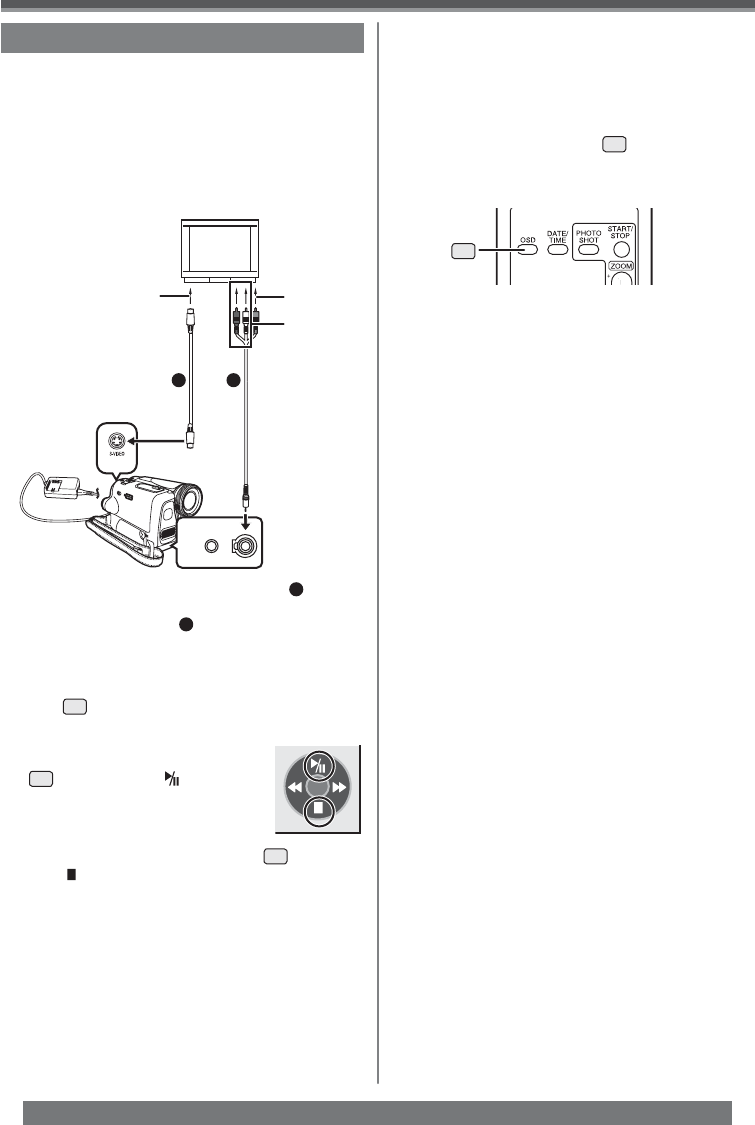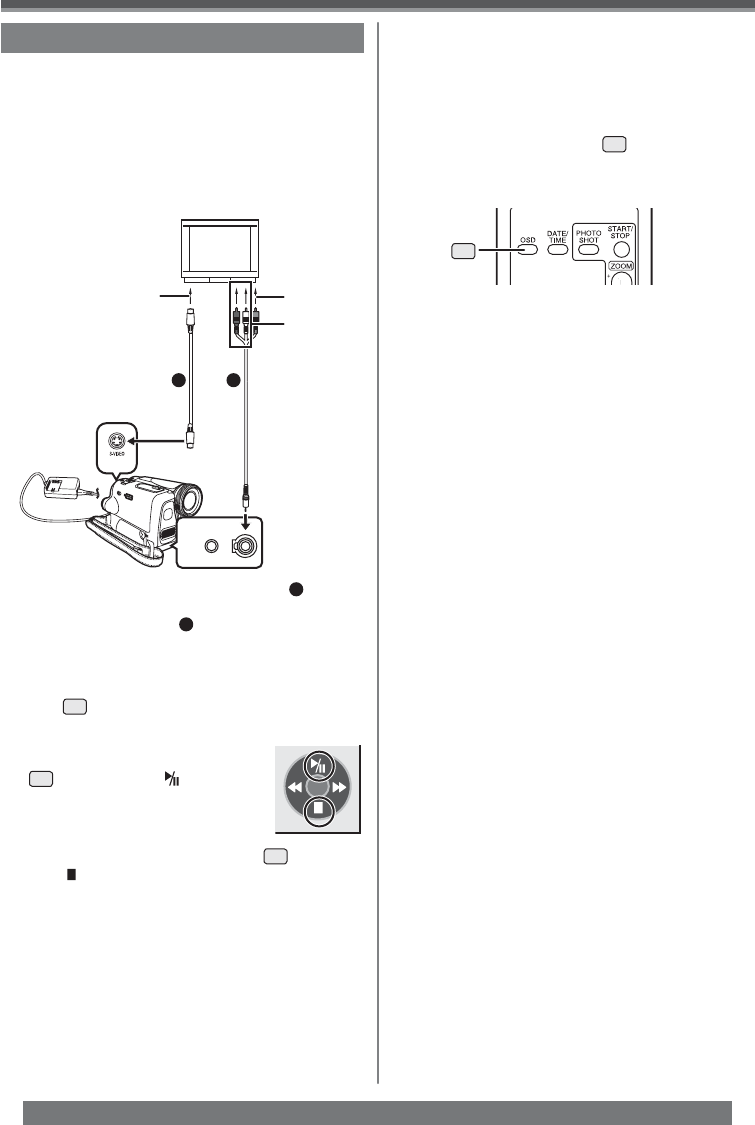
40
Playback Mode
For assistance, please call : 1-800-211-PANA(7262) or, contact us via the web at: http://www.panasonic.com/contactinfo
A/VMIC
Playing Back on Your TV
By connecting your Camcorder with your TV, the
recorded scenes can be viewed on your TV screen.
• Before connecting them, turn off the power of both
the Camcorder and TV.
1 Insert a recorded tape into this Camcorder.
2 Connect the [AV OUT] Jack of the
Camcorder and the Video and Audio Input
Jacks of the TV.
• Connect to the TV with the AV Cable
1
. If the
TV has an S-Video Jack, connect the S-Video
Cable (not supplied)
2
, too (PV-GS35 Only).
• When plugging the pin plug of the AV cable into
the [AV OUT] Jack, plug it in as far as it goes.
[VIDEO IN]
[AUDIO IN]
[S-VIDEO IN]
12
(PV-GS35 Only)
3 Turn on this Camcorder and set the Mode
Dial
34
to the Tape Playback Mode.
4 Select the input channel on the TV.
5 Move the Joystick Control [Ÿ]
35
to select the [ ] to start
playback.
• The image and audio are output
on the TV.
6 Move the Joystick Control [ź]
35
to select
the [ ] to stop playback.
If the image or audio from this
Camcorder is not output on the TV
• Check that the plugs are inserted as far as they
go.
• Check the connected terminal.
• Check the TV’s input setting (input switch). (For
more information, please read the operating
instructions for the TV.)
• For other notes concerning this item, see page 63.
To Display the On-screen Information
on the TV
The information displayed on the LCD Monitor or
the Viewfinder (One-Touch Navigation icon, time
code and mode indication, etc.), date and time can
be displayed on the TV.
1 Press the [OSD] Button
42
on the Remote
Control. (PV-GS35 only)
• Press the button again to erase the OSD
information.
42