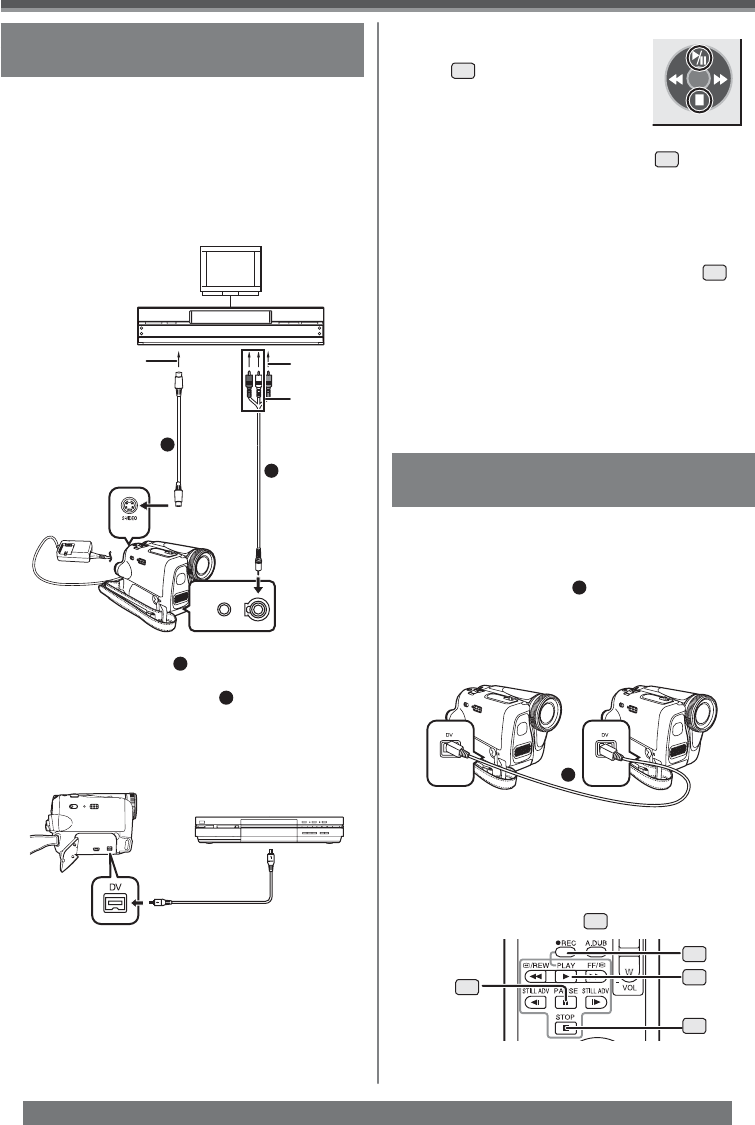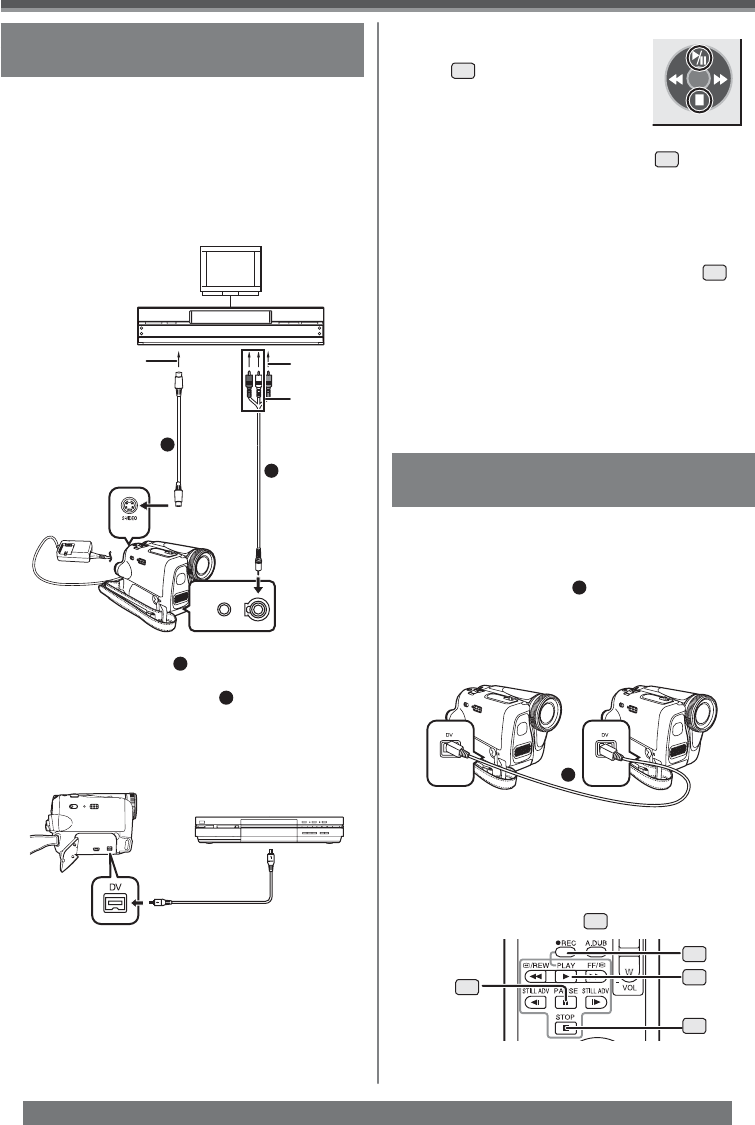
42
Editing Mode
For assistance, please call : 1-800-211-PANA(7262) or, contact us via the web at: http://www.panasonic.com/contactinfo
Using the DV Cable for Recording
(Digital Dubbing)
Player/Recorder:
2 Insert the Cassette and set to Tape
Playback Mode.
Player:
3 Press the [Ź] Button
55
to start playback.
1
By connecting this Camcorder with other digital
video equipment (such as another Camcorder of
the same format/model) that has a DV input/output
Terminal, and using a 4-pin to 4-pin DV Interface
Cable PV-DDC9 (optional)
1
, high quality images and
sounds can be dubbed in the digital mode.
• Set to Tape Playback Mode (Player/Recorder)
1 Connect the Camcorder and digital video
equipment with the DV cable.
52
45
55
53
A/VMIC
[VIDEO IN]
[AUDIO IN]
[S-VIDEO IN]
1
2
(PV-GS35 Only)
Copying onto a DVD Recorder or
a VCR ( Dubbing)
Pictures recorded by the Camcorder can be stored
on a DVD-RAM or other such media. Refer to the
instructions for the recorder.
• Place a recorded cassette in the Camcorder,
and an unrecorded DVD-RAM or cassette in
the DVD Recorder or VCR.
1 Connect the Camcorder and the Recorder.
Connecting with the AV Cable
• Connect the Camcorder and the Recorder by
using the AV Cable
1
.
• If the recorder has an S-Video Jack, then also
connect an S-Video Cable
2
(not supplied). An
S-Video connection allows you to copy a higher
quality image.
Connecting with the optional DV cable
(Only for equipment with a DV terminal)
2 Turn on the Camcorder and set to Tape
Playback Mode.
3 Select the input channel on the TV set and
recorder.
4 Move the Joystick Control
[Ÿ]
35
to start playback.
• The image and sound are
reproduced.
5 Start recording.
6 Move the Joystick Control [ź]
35
to stop
playback.
7 Stop recording.
• For more information, refer to the operating
instructions for your TV set and recorder.
• When you do not need functional indications or date
and time indications, press the [OSD] Button
42
on the Remote Control for no indication. (When you
connect the Camcorder and a recorder with the DV
cable, these indications may not appear.) (PV-GS35
only)
When neither image nor sound from the
Camcorder is output to the TV set
• Check that the plugs are inserted as far as they
go.
• Check the connected terminal.
[One-Touch Navigation icon]