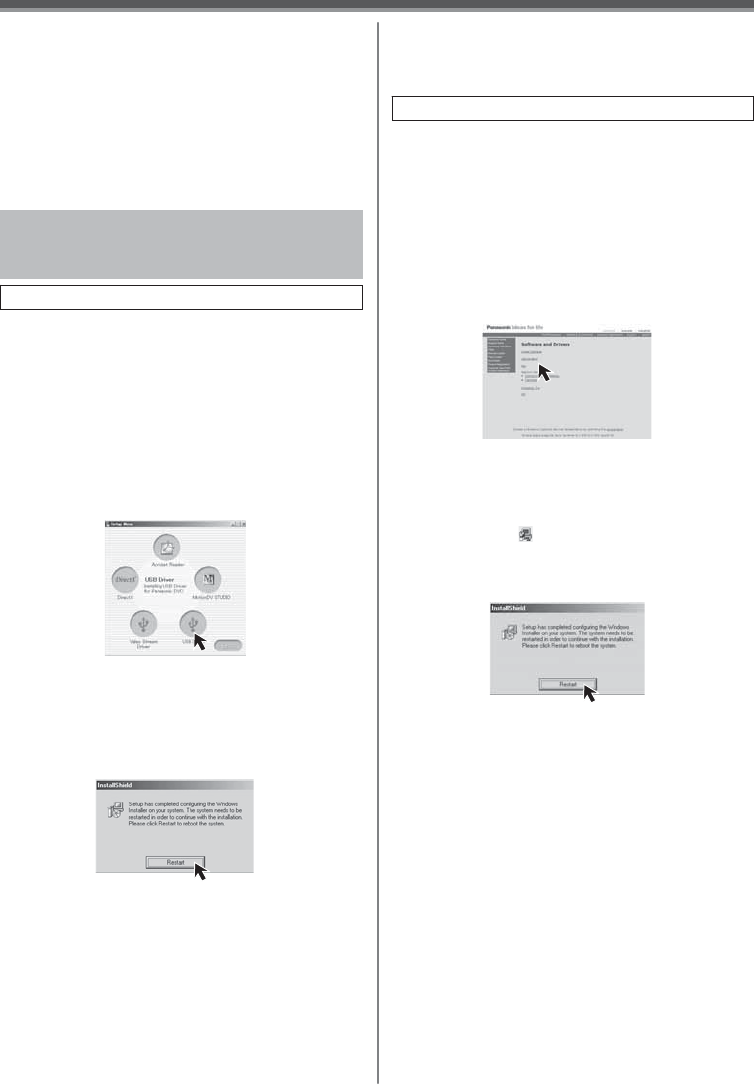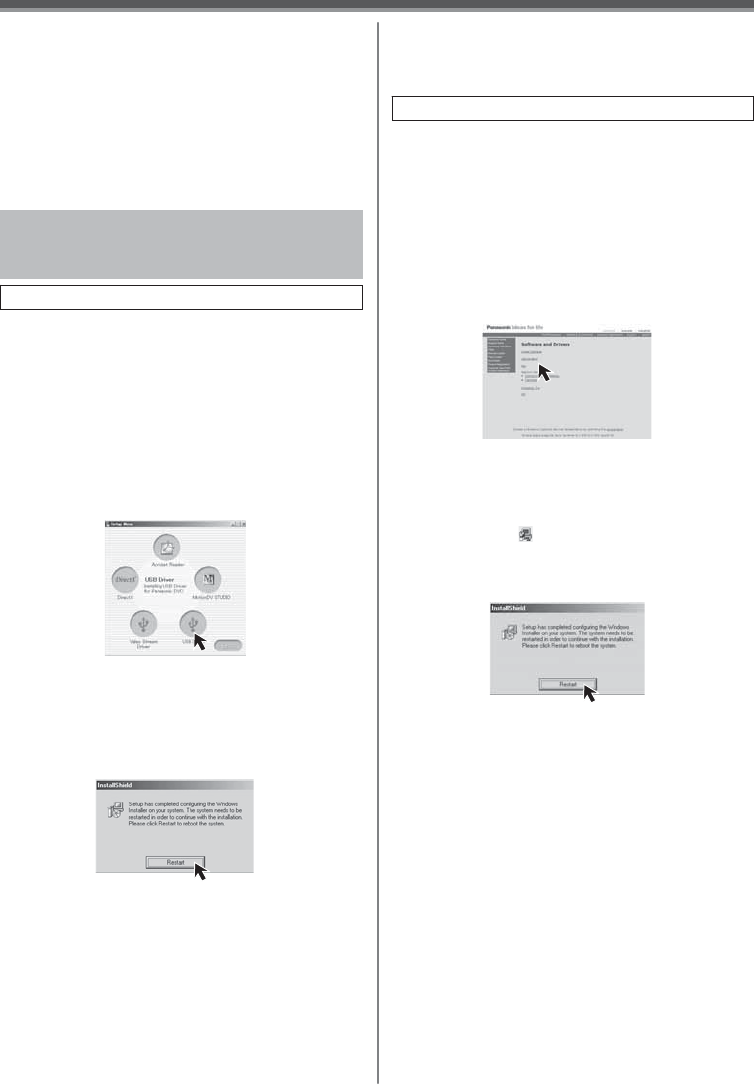
45
With a PC
Windows 98SE Users
The following messages may be displayed when
connecting this Camcorder and your personal
computer via USB Cable.
1) The message “MTDV98M3.pdr is not found” is
displayed.
• Enter “C:\Windows\system\IOSUBSYS”.
2) The message “MTDV98M3.sys is not found” is
displayed.
• Enter “C:\Windows\SYSTEM32\DRIVERS”.
• You may click [Browse] to look for and assign the
path.
Please install USB Driver first before connecting the
Camcorder to your personal computer with the USB
Cable only if you have Windows 98SE OS.
• If your computer has Windows Me/2000/XP, the
USB Driver is not required to be installed.
1 Turn on the personal computer and start up
Windows.
2 Insert the CD-ROM into the personal
computer’s CD-ROM drive.
• Quit all applications.
• The [Setup Menu] Screen appears.
3 Click the [USB Driver].
• The set up program starts running.
4 Click [Restart] if the [InstallShield] dialog
appears.
• Do not remove the CD-ROM.
Installing the USB Driver (For Windows
98SE Only) For Using the Built-in SD
Driver Feature
5 Finish installation by following the
on-screen instructions.
• Click [Next] and proceed with installation.
• After completing the installation, Click [Finish].
6 After the USB Driver is installed, please
restart your computer.
• Reboot the computer to finish installing USB
driver.
• Installation continues after the computer reboots
if you selected additional software.
[PV-GS35: Supplied]
2 Click [Camcorder] on the screen.
3 Click [USB Driver version 1.00].
4 Decompress the downloaded data.
5 Double click icon.
• The set up program starts running.
6 Click [Restart] if the [InstallShield] dialog
appears.
• If you have direct dial-up connection capability to the
Internet, please download the USB Driver.
• Please install USB Driver first before connecting the
Camcorder to your personal computer with the USB
Cable (not supplied) only if you have Windows 98SE
OS.
• If your computer has Windows Me/2000/XP, the
USB Driver is not required to be installed.
1 In order to download and install the USB
Driver, go to
http://www.panasonic.com/consumerdownloads
PV-GS35 Only
For PV-GS19/PV-GS31
7 Finish installation by following the
on-screen instructions.
• Click [Next] and proceed with installation.
• After completing the installation, Click [Finish].
8 After the USB Driver is installed, please
restart your computer.
For Macintosh
OS:
Mac OS X v 10.1 – X v 10.3
CPU:
iMac, iBook or Power Book G4, Power Mac G4 or
Power Mac G5
RAM:
64 MB or more
• The USB equipment operates with the driver
installed as standard in OS.
• A message indicating a conflict between versions
may be displayed during the installation. This will not
cause a problem. Simply click [Yes] to proceed with
the installation.